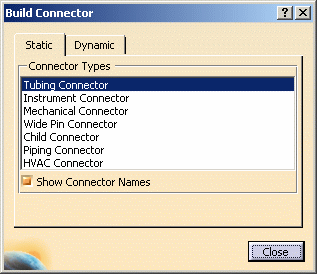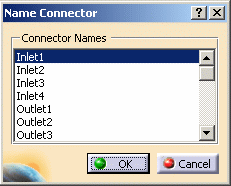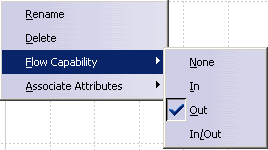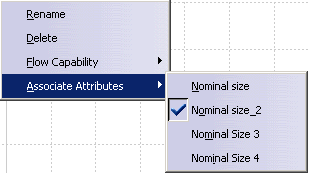Defining Connectors on a Component
|
|
This task explains how
to add connectors to a component, and how you associate size attributes to
a connector.
Dynamic connectors are explained in Defining Dynamic Connectors. |
|
|
|
1. | With your document open, click
the Build Connector button
Select the component to which you want to add connectors, and the Build Connector dialog box displays.
|
| 2. | Select from the Connector Types list. | |
|
|
Naming of connectors is essential when Auto-Routing in schematic driven 3-D design applications such as Tubing Design. Provided that the connector names are the same in both the 2-D and 3-D applications, the From-To connectors will be apparent and Auto-Routing occurs. | |
| 3. | Select the position on the
component where you want to add a connector. The connector vector displays,
showing a default name for the connector type you selected.
To add connectors, select other positions on the component where you want to define a connector. To reposition the name, click and drag it to the desired position. |
|
| 4. | To assign a specific name to the
connector, right-click on the default name or on the connector. Select Rename from the pop-up menu, and the Name Connector dialog box displays.
Select a connector name, for example Inlet1, and click OK. The connector displays the name you selected. To delete a connector, right-click the connector and click Delete from the pop-up menu. |
|
| 5. | Select an arrow to define a
directional vector for the connector. One of the arrows is selected by
default.
The directional vector establishes the angle at which another connector will attach. |
|
| 6. | To establish the flow capability
or flow direction of the
connector, right-click on the connector. The pop-up menu displays.
Point to Flow Capability and select from the drop-down menu.
|
|
| 7. | To associate size attributes to a
connector, right-click on the connector to display the pop-up menu.
Pont to Associate Attributes and select a nominal size from the drop-down menu..
|
|
|
|
You can redisplay the connectors and query connector attributes with the Query Connector Info command. See Querying Connector Attributes. | |
![]()