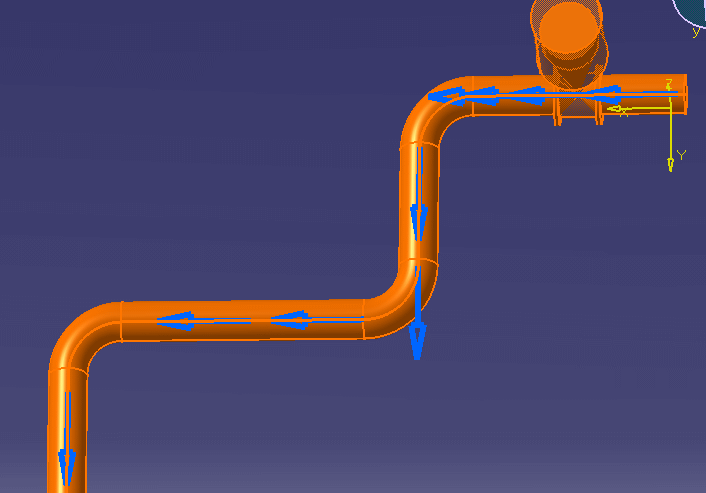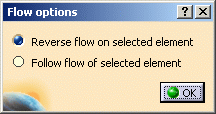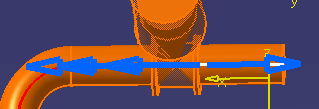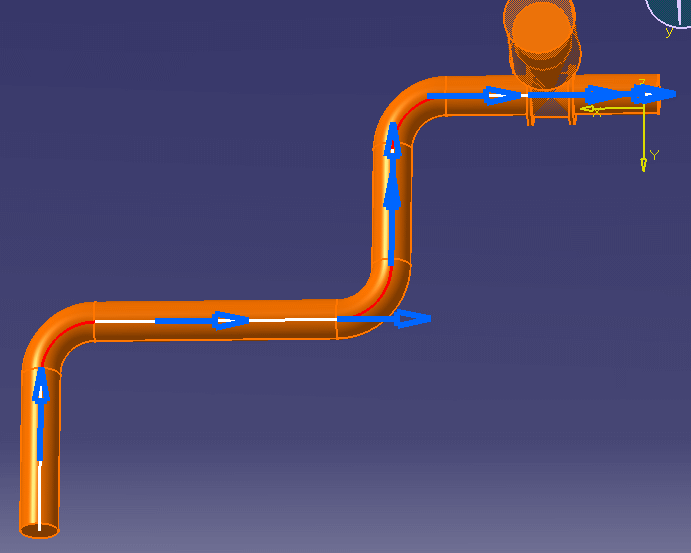Changing the Flow Direction
|
|
This task shows you how to change the flow direction. | |
|
|
1. | With the flow direction displayed,
as explained in Displaying Flow Direction,
select the Reverse Flow on Selected Element checkbox in the
Flow Options dialog box.
|
| 2. | Click one of the flow direction
arrows so that it points in the direction you want. In the image below,
the flow direction of the last arrow changes.
|
|
| 3. | Click the Follow Flow of
Selected Element checkbox in the Flow Options dialog box
and then click the flow direction arrow again. All parts connected to it
(in the range that you selected) will change flow direction to the same
direction as the selected arrow.
|
|
|
|
The flow direction will not
change in a tee, or beyond a tee, even though it is connected and within
your selected range.
If the flow capability was defined when a part was built, you will not be able to change its flow direction using this command. |
|
|
|
||