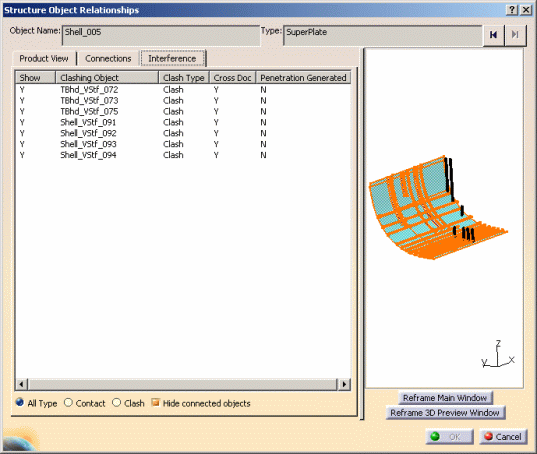|
This task shows you
how to view the interferences, and their status, in a
design. An interference is found whenever an object intersects or touches
another object. See also Viewing Related
Objects and Analyzing Connections. |

|
1. |
With your
document open in the System Design workbench, make an object active, and
click the Structure Object Relationships button
 . The
Structure Object Relationships dialog box displays, with
the active object and its parent/child displayed. . The
Structure Object Relationships dialog box displays, with
the active object and its parent/child displayed. |
| |
2. |
Click the
Interference tab to view the interferences and their status.
The Interference tab is only available when it is possible for
the active object to have interferences.
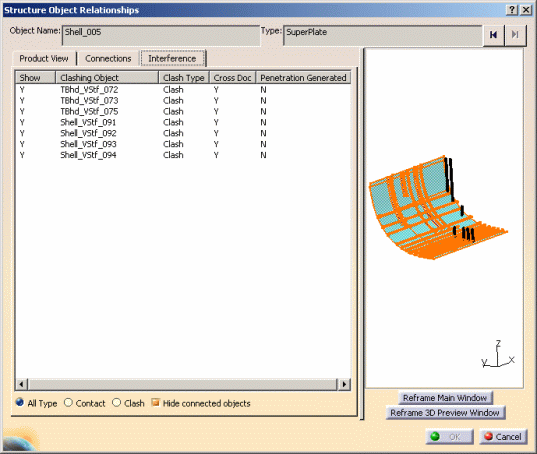 |
|
3. |
You can use
the options at the lower end of the dialog box to filter for interferences.
- Contact: An interference in which one object is
touching another.
- Clash: An interference in which one object is
going through another.
- Hide Connected Objects: This option is checked by
default. You can uncheck it to view interferences that have been resolved
by a connection.
|
|
4. |
You can click
on a column heading to sort by it.
- Show: Informs whether a connected object is Shown
or Hidden in the 3D viewer. See Step 5.
- Clashing Object: The object that is intersecting
with the active object.
- Clash Type: Whether it is a Clash or Contact
interference.
- Cross Doc: Whether the clashing object is in the
same document (N) or in a different document (Y).
- Penetration Generated: Shows whether the
interference is the result of a penetration request.
|
|
5. |
You can select
one or more rows and Show/Hide them. |
|
6. |
Click
Cancel to exit the command. |