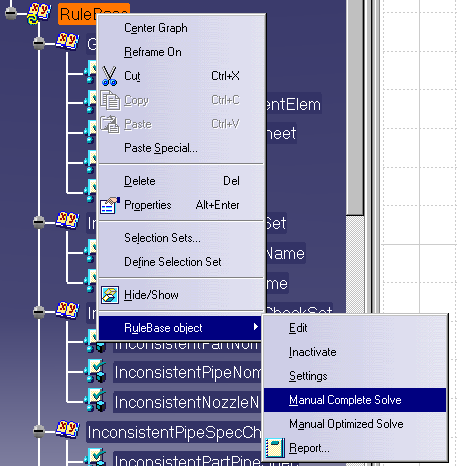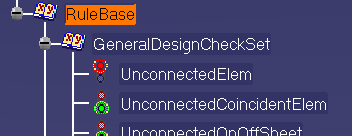Checking a Document for Design Errors
|
|
This task shows you how to check a document for design errors. | |
|
|
This function allows you to check the entire document for certain errors, such as unconnected elements. The full list of errors for which you can check is given below. The procedure is the same whether you have Knowledgeware installed, or you are using the sample files (for 3D) or catalog (for 2D) provided with this application. | |
|
|
1. | With your document open, right
click on the entry RuleBase in the specifications tree. In the drop down
menu that displays, select RuleBase object. In the sub-menu that displays
select Manual Complete Solve. Your document will be checked for design
errors.
|
| 2. | The checks which came up with
errors will have a red button against them. The checks that had no errors
will have a green button. In the image below the check Unconnected Elements
failed, which means there is one or more element in your document that is
not connected to anything.
|
|
| 3. | To see which elements failed the
check, right click on the check, in this case UnconnectedElem. In the drop
down box that displays select UnconnectedElem object. In the sub-menu that
shows select Highlight Failed Components. The failed elements will be
highlighted in the specifications tree. Some elements will also highlight
in the viewer.
|
|
| 4. | For diagrams products you can check for the
following errors using the sample catalog provided with this application:
General Design Checks have the following in addition to unconnected elements:
Other checks are:
For 3-D products you can perform the inconsistent name and unconnected element checks using the sample file. |
|
![]()