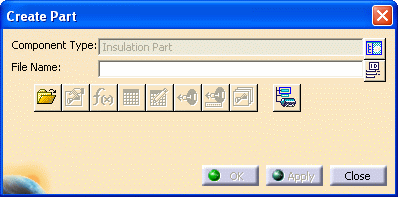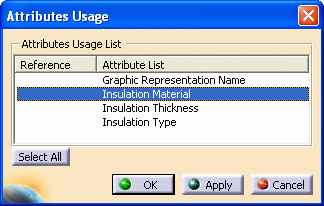Creating an Insulation Part
|
|
This task explains how to create an insulation part. | |
|
|
When creating insulation parts, do not build a
graphic. No geometry is required on the insulation part itself. You can still generate reports and check soft interference for the modeled insulation instances without modeling the geometry on the reference insulation part. If you want to display insulation graphics, you must create a dedicated graphic representation on the base part. The base part is the part that is being insulated. The insulation graphic representation name on the base part must be assigned during the creation of the insulation part. A dedicated attribute is defined on the insulation part specifically for identifying the Graphic Representation Name to be used from the base part for the purpose of representing insulation graphics. |
|
|
|
1. | To build an insulation part, click the
Build Part button
Click the Display Class Browser button
The Create Part dialog box redisplays, and Insulation Part displays in the Component Type field.
Enter a name in the File Name field and click Apply. The insulation part you created displays in the specifications tree. |
| 2. | Click the Define Properties
button
On the Multi-Discipline tab, click the Usage button and the Attributes Usage dialog box displays.
Select reference attributes from the Attribute List. Selecting an attribute displays X in the Reference column. Click OK to close the Attributes Usage dialog box. Back on the the Multi-Discipline tab, assign values to the reference attributes. Be sure you assign a value to Insulation Thickness, a key reference attribute, and to the other attributes used for insulation part selection. Click OK to close the Properties dialog box. Click Close or OK to close the Create Part dialog box. |
|
|
|
Do not create connectors. The Create Part command automatically creates one logical connector that will be used when the insulation is applied to other parts. See Adding Insulation to a Part for more information. | |
| 3. | After building the part, save it. Select the part in the specifications tree, and click File - Save As from the menu bar. Select a location and click Save. |
|
| 4. | After you create all the
necessary insulation parts, add these parts to the appropriate
application catalog.
For example, you can add piping insulation parts to the Piping catalog, using the Create/Modify Catalog command. |
|
![]()