Click the Insulation
Management button
![]() and the
Insulation Management dialog box displays.
and the
Insulation Management dialog box displays.
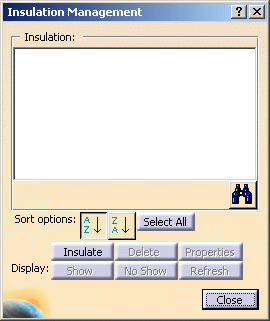
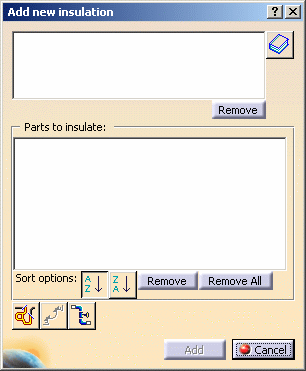
Select the parts in your document for which you want to add insulation. The part names display in the Parts to Insulate pane.
Double-click on the insulation part you want to add.
The Add New Insulation dialog box redisplays with the selected insulation part displaying in the top pane.

Repeat this process for each insulation part you want to add.
Click Add when you are done. The Insulation Management dialog box redisplays. The insulation parts you selected display in the Insulation pane.
Notice that the parts you selected are highlighted in your document and in the specifications tree. The selected insulation parts listed in the Insulation pane now are added to these parts.
Click Close to close the dialog box.
Click the Insulation Management button. Select a part with insulation parts defined. The insulation parts display in the Insulation pane in the Insulation Management dialog box.
From the Insulation pane, select the insulation parts you want to add to other parts, and click the Insulate button. The Add New Insulation dialog box displays.
Select other parts in your document. The selected parts display in the Parts to Insulate pane. Click Add.
The parts you selected are highlighted in your document and in the specifications tree. The insulation parts listed in the Insulation pane now are associated with these parts.
Click Close to close the dialog box.
Click the Insulation Management button.
Select a part and a list of insulation parts added to this part displays in the Insulation pane in the Insulation Management dialog box.
You can repeat this procedure for each part.
Click the Insulation Management button.
In the Insulation Management dialog box, click
the List All Insulation Parts for All Base Parts
button ![]() . A list
of insulation parts displays in the Insulation pane.
. A list
of insulation parts displays in the Insulation pane.
Notice that all parts that have insulation parts defined are highlighted in your document and in the specifications tree.
Select an insulation part from the list and click Insulate. In the Add New Insulation dialog box, the top pane lists the selected insulation part, and the Parts to Insulate pane lists all the parts that have this insulation part defined.
- To alphanumerically sort a list of insulation parts displayed in the Insulation pane in the Insulation Management dialog box, click the appropriate sort button alongside Sort Options.
- To alphanumerically sort a list of the parts displayed in the Add New Insulation dialog box, click the appropriate sort button alongside Sort Options.
Click the Insulation Management button and select the part in your document. Select one or more insulation parts from the list in the Insulation pane in the Insulation Management dialog box. Click Delete and the insulation parts are deleted from the base part.
Select insulation parts from the top pane in the Add New Insulation dialog box, and click Remove.
Select the base parts to remove from the list in the Parts to Insulate pane, and click Remove. You can remove all base parts on the list by clicking Remove All.
Select an insulation part from the list and click Properties. The Properties dialog box displays.