Step 1
As product manager, you perform a first review of a CATProduct document in a DMU session. The document to be reviewed is stored in SmarTeam.
-
In SmarTeam Documents Tree, right-click the product you want to review and select User Defined Tools > ENOVIA DMU Review.For the purpose of our scenario, select CATPRD-0069 Sheetmetal_Split.
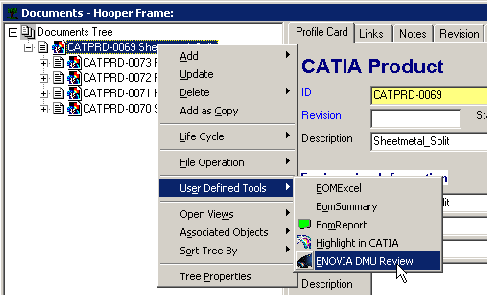
A new product opens in a DMU session. The ENOVIA DMU Review command has both created a new product and inserted related parts or products as if you had used New and Insert Component from SmarTeam. You can note that the icons in the specification tree indicate that the DMU session contains new documents, that is documents that are not saved in SmarTeam.
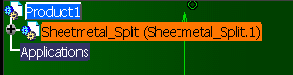
-
In the DMU session, perform the review of your choice and make the possible necessary changes (for example, create annotations, modify graphic properties, etc.).
-
When done, select SmarTeam > Save to save the new review document in SmarTeam.
-
In the Project Manager window that appears, select DMU Product as the class in which you want to save the document.
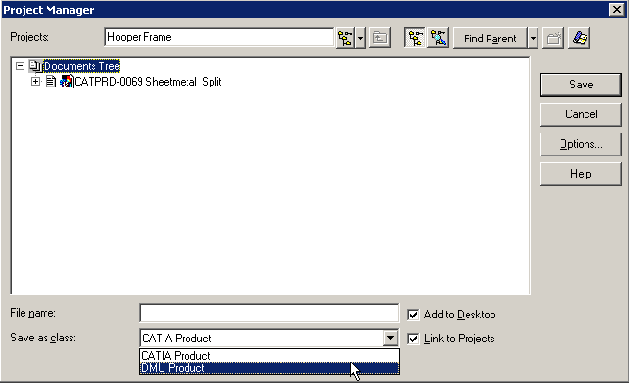
-
Click Save when done.
-
Enter useful information in the related profile card that appears. For the purpose of our scenario, enter Review Hooper in the Description field.
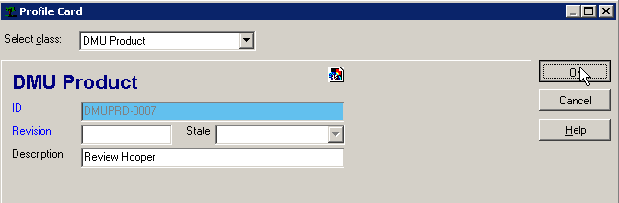
-
Click OK to confirm the operation.
When done, the SmarTeam Documents window shows that the review has been stored as DMUPRD-007 Review Hooper and that it its linked to the CATPRD-0069 Sheetmetal_Split document: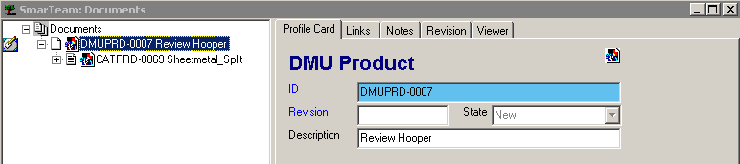
-
Check In the document.
Step 2
As a designer, you open the DMU document as you want to review it.
-
In the Documents window, right-click the CATPRD-0069 Sheetmetal_Split document and select Open Views > Bottom up view.
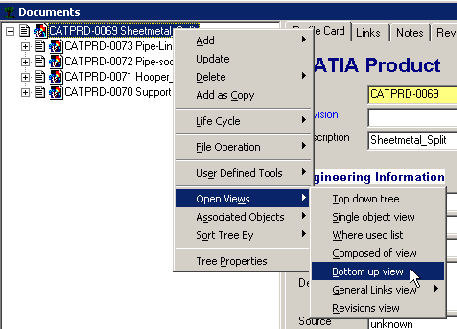
-
This view shows that the review is linked to the CATPRD-0069 Sheet document.
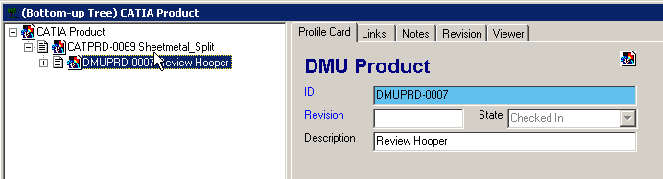
-
Right-click the DMU document, DMUPRD-007 Review Hooper, and select Open.
The application asks you if you want to check out the document. -
You can later on check the document out and modify the design. When done, Save and Check in the document.
Step 3
As product manager, for the second time you perform a review of the CATPRD-0069 Sheetmetal_Split document.
-
Once connected to SmarTeam, in SmarTeam Documents Tree right-click CATPRD-0069 Sheetmetal_Split and select User Defined Tools > ENOVIA DMU Review.
This time, a warning message is displayed, informing you that different reviews of the selected document exist in SmarTeam. You need to choose between using one of these review documents (clicking Yes) or creating a new one (clicking No).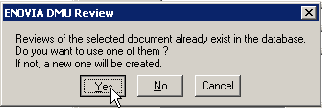
-
Click Yes to open an existing review.
The DMU Product window is displayed to let you select the review of your choice.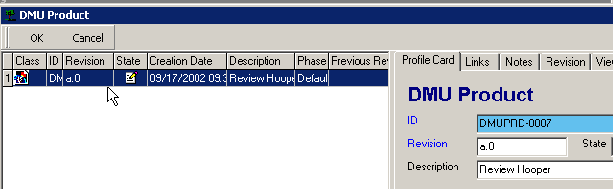
-
The only review available is selected: just click OK to confirm the operation.
The document opens in a DMU session. -
Review the document as you want and when done, Save and Check in the review document.