Calculating a Mass Value
-
Once you have created your part, click the Measure Inertia icon
 .
.
The dialog box that appears lets you measure several properties of the geometrical element you want. The mass property is one these properties that can be calculated. -
Ensure that the Keep Measure option in the dialog box is selected. This lets you keep measures as features in the specification tree. The mass measure kept as a feature can be used as a parameter.
-
From the Measure Inertia dialog that appears, click Customize... to indicate that you want to compute and display the Mass parameter in the Measure Inertia dialog box.

When done, the Mass value is displayed in the dialog box.
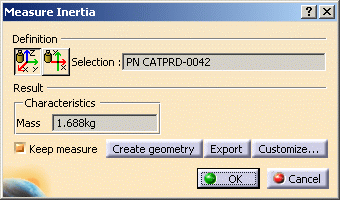
Creating a Formula
Using the measure you have just created, you need to define a formula parameter that you will rename as Mass.
-
Click the Formula
 icon.
icon. -
From the Formulas dialog box that appears, click Add Formula and create the Mass.1 parameter in the Formula Editor window:
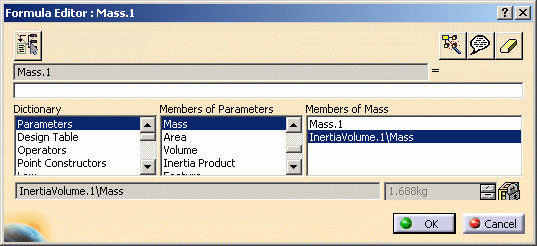
When done, as you checked the Keep measure option in the Measure Inertia dialog box, the mass is kept as a feature and your specification tree will look something like this:
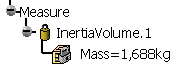
Saving the Part
As soon as you save the part in SmarTeam, the Mass attribute is displayed in the Profile Card corresponding to this part.