Displaying SmarTeam Status
The product structure tree, the drafting workbenches and the desk tree show the SmarTeam status for each document. The status is displayed on the icons of the documents.
This section deals with the following information:
Product Structure Tree
In the Product Structure tree, the SmarTeam status information is displayed thru icons on nodes corresponding to products and subproducts. Part status is displayed at the node corresponding to the Part instance inside the assembly.
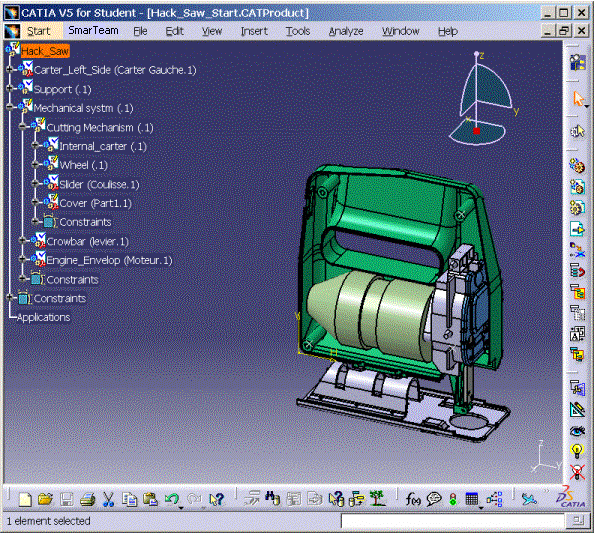 |
Drafting Workbench |
|
SmarTeam statuses are displayed for each drafting document as illustrated below:
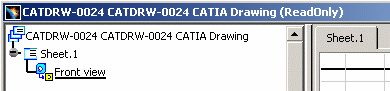 |
Desk Tree |
In the desk tree, information is displayed on all nodes corresponding to the documents (loaded or not). No information is displayed if the document is not found.
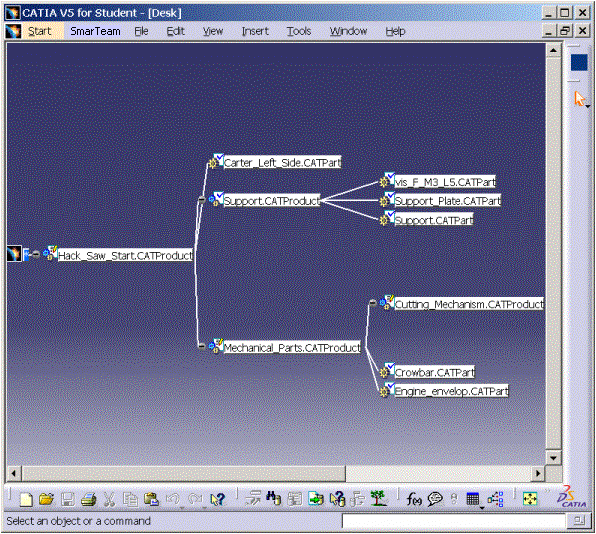 |
![]() Bear
in mind the following:
Bear
in mind the following:
- No information is displayed if the user is not connected to the
database:

- If you are connected, the top right corner of the icon indicates the SmarTeam status of the document.
Displayed Statuses |
The statuses displayed by CATIA are identified by the following icons and symbols:
|
|
|
|
|
|
|
|
|
|
|
|
|
|
|
|
|
|
|
|
|
|
|
|
|
|
|
|
|
|
|
|
|
|
|
|
|
|
|
|
|
|
|
|
|
|
|
|
|
|