-
From the SmarTeam menu, choose Save (or Save As ).
A CATIA Drawing Profile Card is displayed.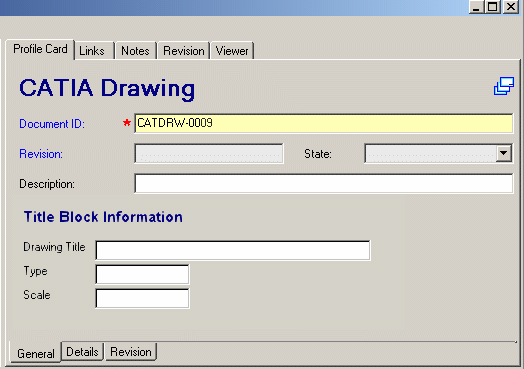
-
Fill in the fields in the Profile Card.
-
Click OK .
The drawing is saved to the SmarTeam database, and a general link is created linking the Drawing to the part/assembly on which it was based.
In this way, SmarTeam reflects the nature of the Drawing. As you manage the revisions of the part/assembly, you can manage the revisions of the Drawing in parallel.
It is now possible to see the different sheets of a CATDrawing document in the SmarTeam viewer. For more information, see Enabling Multi-Sheet CATDrawing Documents Preview.
See Saving a Part for the First Time for detailed instructions on using Save or Saving a Part After Modifications for detailed instructions on using Save As .
Document Content Exposure
When you save CATDrawing documents, the associated sheets are by default exposed in the database:
![]()
![]()