Recommendations
- If you are trying to open the document just for printing or viewing, i.e., not for referencing in other documents or for editing, using the Viewer is recommended rather then retrieving all the referenced documents.
- If you need to open the document in a full CATIA session, use View Temporary Copy.
Using View Temporary Copy will copy your design with all references to a temporary user location. Each revision will be copied to a different location, so one revision will not override its previous revision.
Recommendations
- When working in the user working directory, do not use files from the temporary directory. If you do so, you will not be able to perform SmarTeam operations such SmarTeam save or check in.
- Use the SmarTeam File Explorer to clean up temporary folders.
How to View a Temporary Copy
-
From any SmarTeam window, select your document.
-
Right-click to select File Operation > Open For... .
The Open dialog box is displayed.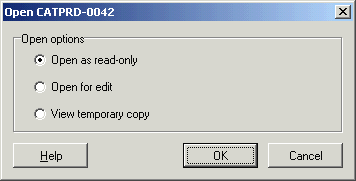
-
Check the View temporary copy option.
-
Click OK.
The document is now open in CATIA.