- run a previously defined search.
- modify a search.
- create a new search.
Once a search is defined and saved, you can run it over and over again. This powerful search tool can help you find your documents quickly and efficiently.
For example, you may have a search called New Parts whose search criteria is based on a specific creation date. Each time you run the search, you can locate the newest CATIA Parts. A search may contain several search criteria. The results of the search are displayed in a search results list. You can browse through the displayed list and view the Profile Card for each one. You can also launch a document straight into CATIA (by right-clicking on the document).
-
Click the Find Document icon
 or select SmarTeam > Find > Find Document.
or select SmarTeam > Find > Find Document. The Search Editor window is displayed, as shown below:
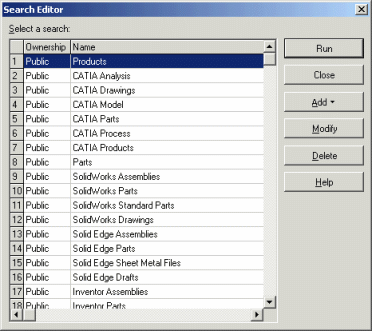
Note that the Folder Document Environment must be set to Allowed to be able to use the Find capabilities. For more information, see Documents Environments. From the Search Editor window, you can:
-
Click Run to run the selected search and display the search results, as described in step 2.
-
Click Add to create a new search, and point to By Attribute or By Example to define a new search.
-
Click Modify to modify the attributes of a previously defined search.
-
Click Delete to delete a previously created search.
-
-
Choose a search and click Run.
The results are displayed in a search results list, as shown below: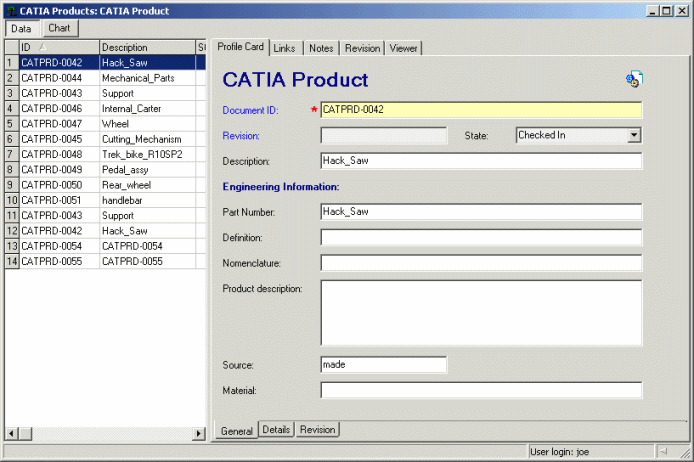
You can browse through the document displayed in the list. Each time you select a document, its Profile Card is shown on the right.