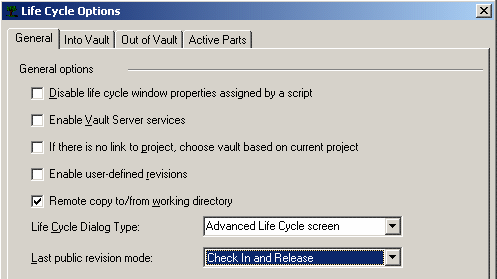When a checked out model is checked in (or released), other team members who might be referencing an older revision of it, can get the latest copy.
You can update your local copies to the latest available when performing a lifecycle operation as well as directly from within the CATIA session.
The definition of the last public revision influences the user experience relating to loading the most recently available revisions of sub-components.
Recommendation
Set up the Last Public Revision Mode to Check In and Release .
Since a document can have numerous revision numbers, SmarTeam - Editor enables you to define which revision is considered the last revision. For example, you can define that only objects that are Released (using the Release option) are assigned the last revision status.
The last revision status affects the following SmarTeam - Editor operations:
-
Tree Properties
-
Searches
-
Branching
Setting up Last Public Revision Mode
-
In SmarTeam, select Administrator Options > Lifecycle Options.
For Last public revision mode, three options are available from the dropdown list in order to determine the last revision status of all objects in SmarTeam - Editor:
Check In and Release
-
Select Check In and Release.
The last revision status is assigned to both a Released and Checked In revision of an object. If you select this option, then two revisions of a document (Released revision and Checked In revision) may be displayed in a tree browser or Search window.
Tree Properties
You can define that the tree will only display the last revision of a document, by proceeding as follows:
-
In SmarTeam, select Tree > Tree Properties...
-
From the Tree Properties dialog box that appears, click the Tree Filter tab.
-
Click in the Latest Revision option button located in the Revision Filter section.
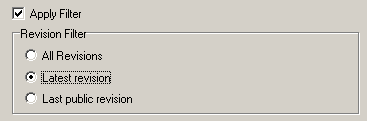
Lifecycle Options General window
If in the Lifecycle Options General window you selected:
- Release Only, the tree will display the last Released revision of an object.
- Check In, the tree will display the last Checked In revision of an object.
- Check In and Release, the tree will display both the last Released revision and the last Checked In revision of an object.