Types of Links
There are different types of links in the lifecycle rules:
Documents Tree
The Documents Tree builds the product structure and links between the CATIA product and the CATIA sub-products and parts.
- Check Out: When a user checks out a CATIA product, all CATIA parts and sub-products that build the structure of the product must to be copied. To do this, the administrator needs to set the designation operation to Copy File.
- Check In: When a user checks in a CATIA product, all parts and sub-products in this structure must be checked in. To do this, the administrator needs to set the designation operation to Check In.
- Release: When a user releases a CATIA product, all parts and
sub-products in this structure must be released. To do this, the
administrator needs to set the designation operation to Release.
Scenario:
In a company, an individual user uses parts of a CATIA product that belong to other users.If the user performs a Release operation on a product, it automatically performs a Release operation on the downstream parts, and this may lead to the release of CATIA parts or products designed by another user.
In order to avoid this situation, upon a Release operation, set the designation operation to No Operation and mark the Designation Status check box. When the user tries to perform a Release operation, he is informed that he must manually release each downstream part. If he does not do this, an error will appear.
This ensures that the user is aware of each document he releases and is not simply performing an automatic release.
- New Release: When a user performs a new release a CATIA product, all CATIA parts and sub-products that build the structure of the product must be copied. To do this, the administrator needs to set the designation operation to Copy File.
- Copy File: When a user performs a Copy File of a CATIA product, the administrator needs to set the designation operation to Copy File.
Design Link:
- Check Out: When a user checks out a CATIA document, all related documents must be copied. To do this, the administrator needs to set the designation operation to Copy File. This ensures that the latest revisions of the files are received.
- Check In: When a user checks in a CATIA product, all parts and sub-products in this structure must be checked in. To do this, the administrator needs to set the designation operation to Check In. This ensures that both documents will be checked in. In some organizations, this constraint is too high as they need to check in the CATIA document without checking in related documents. In this case, the administrator can set the designation operation to No Operation.
- Release: When a user checks in a CATIA product, all parts and sub-products in this structure must be checked in. To do this, the administrator needs to set the designation operation to Check In. This ensures that both documents will be checked in.
- New Release: When a user checks out a CATIA document, all related documents must be copied. To do this, the administrator needs to set the designation operation to Copy File. This ensures that the latest revisions of the files are received.
Contextual Link
CATIA contextual links create dependencies between files such that a part feature may be dependent on information stored in a product.
In the example above, notice that a check out operation in the normal direction results in the linked object being copied (Copy File). In the reverse direction, the check out operation results in no operation on linked object (No Operation).
The Copy Link setting allows you to establish a link to the object in the context of the component built. This is important if you want to automatically replace the object with the latest revision of the linked component.
- Check Out: When checking out, set the designation operation to Copy File to ensure that links will not be lost when checking in again.
- Check In: When a user checks in a CATIA product, all parts and sub-products in this structure must also be checked in. To do this, the administrator needs to set the designation operation to Check In. This ensures that both documents will be checked in. In some organizations, this constraint is too high as they need to check in the CATIA document without checking in related documents. In this case, the administrator can set the designation operation to No Operation.
- Release: When a user checks in a CATIA product, all parts and sub-products in this structure must also be checked in. To do this, the administrator needs to set the designation operation to Check In. This ensures that both documents will be checked in.
- New Release: When checking out, set the designation operation to Copy File to ensure that links will not be lost when checking in again.
Downstream Application
- Check Out: When a user checks out a CATIA Drawing, all CATIA parts and sub-products that build the structure of the drawing must be copied. To do this, the administrator needs to set the designation operation to Copy File.
- Check In: When a user checks in a CATIA product, all parts and sub-products in this structure must be checked in. To do this, the administrator needs to set the designation operation to Check In.
- Release: When a user releases a CATIA product, it is necessary to release all parts and sub-products in this structure. To do this, the administrator needs to set the designation operation to Release.
- New Release: When a user checks out a CATIA Drawing, all CATIA parts and sub-products that build the structure of the drawing must be copied. To do this, the administrator needs to set the designation operation to Copy File.
- Copy File: When a user performs a Copy File of a CATIA product, the administrator needs to set the designation operation to Copy File.
- Reverse Link: Some organizations require that when a user checks out a CATIA part or product, the related drawings must also be checked out to reflect modifications in the drawing. To ensure this, the administrator can set reverse links for Check Out and new release operations for downstream applications. For downstream applications, if a check out or new release operation is performed on a part; its drawings must also be checked out automatically. Therefore, the designation operation must be set to to Check Out for checking out and to New Release for new release.
CATIA Link Default Settings
The following settings are defined in the supplied SmDemo database.
CATIA Contextual
 |
CATIA Design
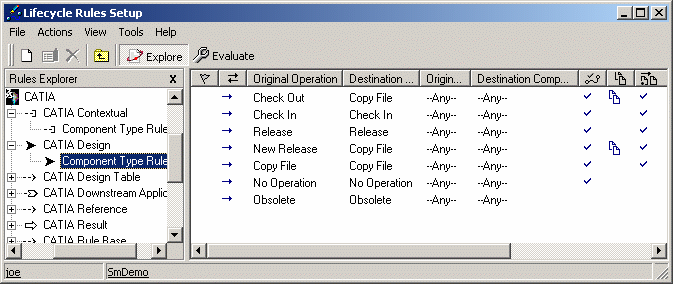 |
CATIA Design Table
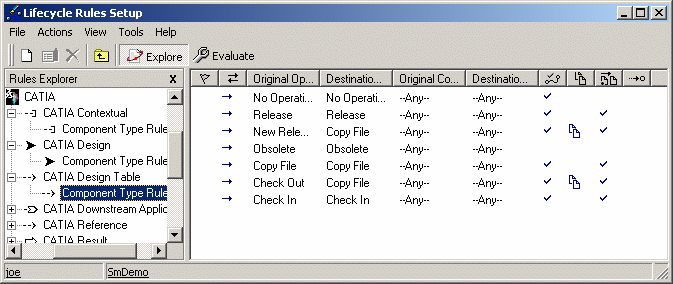 |
CATIA Downstream Application
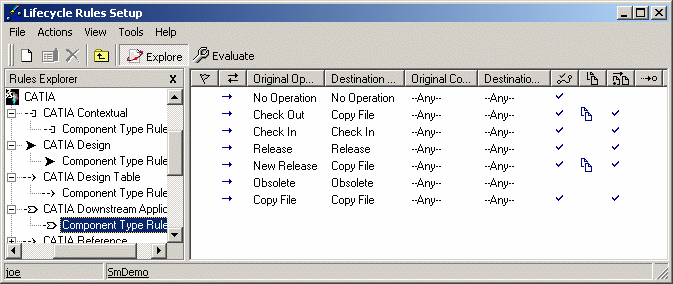 |
CATIA Reference
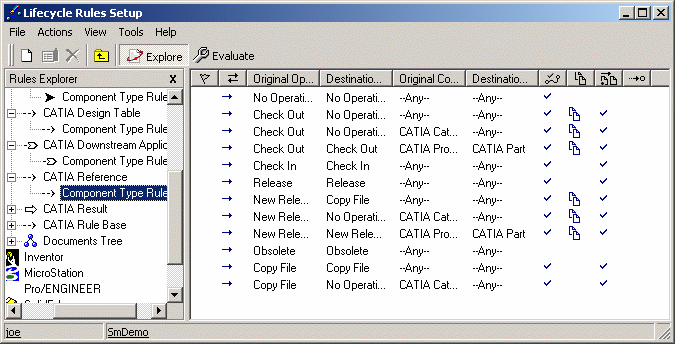 |
CATIA Result
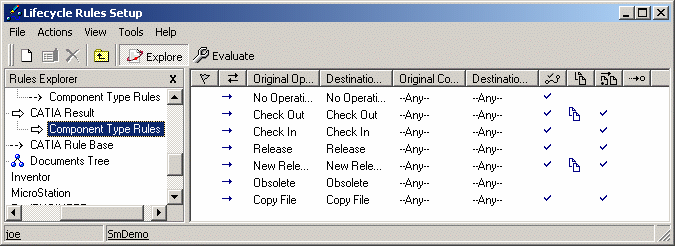 |
CATIA Rule Base
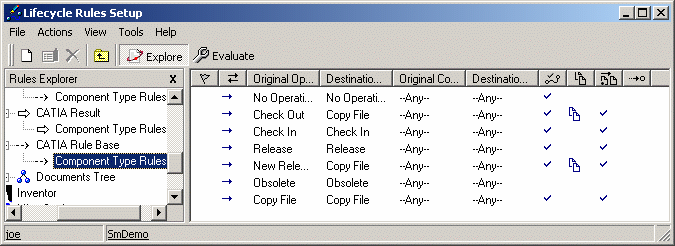 |
CATIA Documents Tree
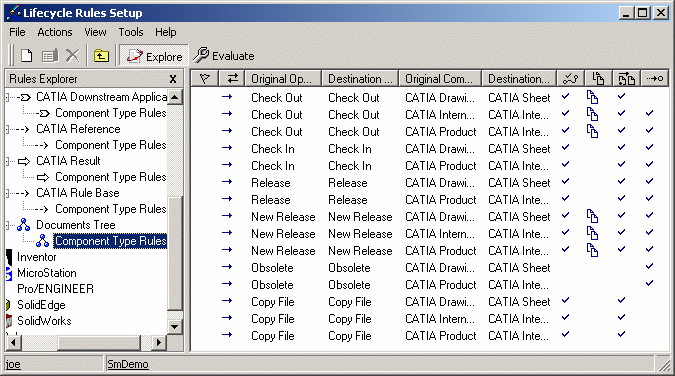 |