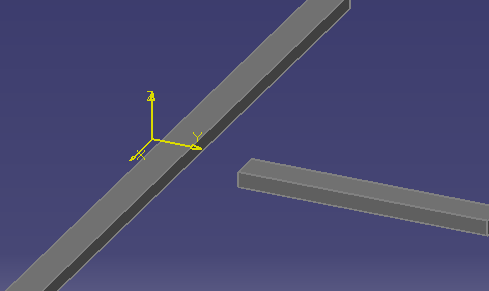
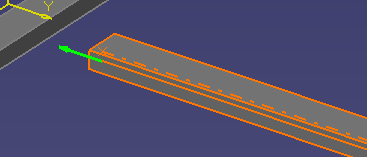

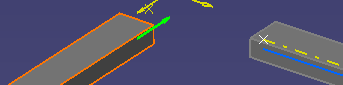
![]()
|
|
This task shows you how to connect a routable to another routable. Routables are path reservations, space reservation, boundaries, or runs. | |
|
|
There are two kinds of connections: branch and end-to-end. In a branch
connection the end of one element connects to the middle of another. In an
end-to-end connection two ends are connected together. In the examples
below the two path reservations will be connected to each other,
first as a branch and then as an end-to-end connection.
|
|
| When you connect two elements one becomes the Slave and the other becomes the Master. In the example above, if you make the run on the right the Slave and the one on the left the Master, after you connect them, the Slave will follow the Master to maintain the connection. | ||
|
|
1. | Place the mouse pointer over the element you want to designate the Slave and click the right mouse button. |
| 2. | From the pull-down menu that displays, select the element you want to modify, in this case Path Reservation, and select the Connect Routes option. (Alternatively, you can click Edit, the element, in this case Path Reservation, and select Connect Routes.) | |
| 3. | Select the Master Connector. To select, move your mouse pointer over the path reservation you wish to designate the Master and click on either the support or center line connector. See Information below. | |
|
|
When you move the
mouse pointer over the routable you will see two lines alternatively, as
you move the pointer from bottom to top. The solid line is the support line
connector, and the dashed line is the center line connector (illustrated
below). The second routable will connect to whichever line you select.
Select the line by clicking.
|
|
| 4. | Select which end of the Slave you
want to connect to the Master. The Slave will connect with the Master
after you click.
|
|
|
|
The two elements will connect at the point where the two support or center lines would intersect. If you want to change the position, see Moving Nodes. | |
| 5. | To make an end-to-end connection
replace Step 3 above with the following:
|
|
|
|
As an alternative,
connect the routable as follows: Click the Connect button
|
|
|
|
||