Plates are positioned with respect to existing structures and the plate contour is sketched. First, however, you must define the planes on which you will create the plates. You can continue to create construction geometry in the same part.
The Wireframe and Surface Design workbench opens.
The Plane Definition dialog box appears.
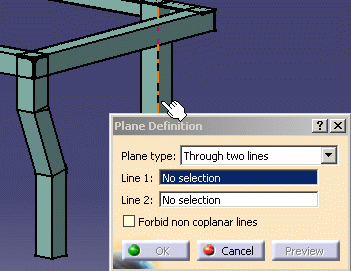
The first plane is created.
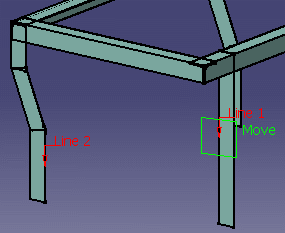
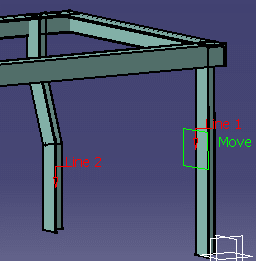
The Plate dialog box appears.
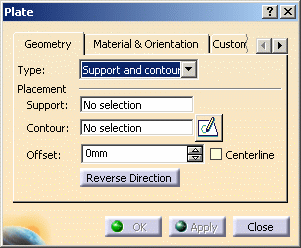
- Click the Sketcher
 icon opposite the Contour field.
icon opposite the Contour field.
The Sketcher workbench opens.
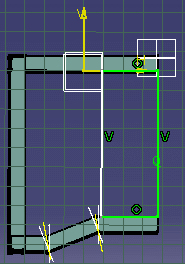
- Click the Rectangle
 icon and sketch the plate contour.
icon and sketch the plate contour. - Constrain the sketch to correctly position the plate.
- Click the Exit Workbench icon to return to the Structure Design workbench.
The system previews the plate.
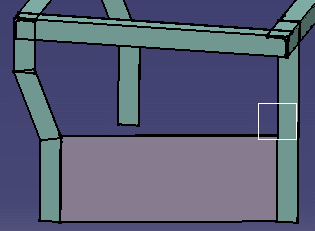
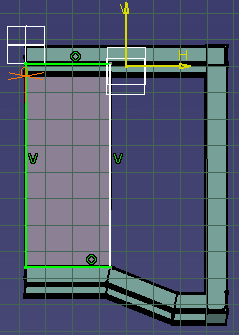
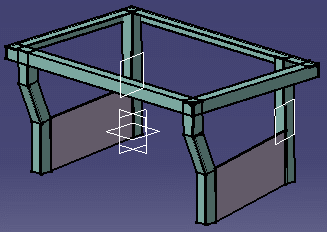
![]()