This task explains how to check for clashes and clearances between parts in your document
Insert the following sample cgr files: ATOMIZER.cgr, BODY1.cgr, BODY2.cgr, LOCK.cgr, NOZZLE1.cgr, NOZZLE2.cgr, REGULATION_COMMAND.cgr, REGULATOR.cgr, TRIGGER.cgr and VALVE.cgr.
They are to be found in the online documentation filetree
in the common functionalities sample folder cfysm/samples.
-
Select Analyze > Part to Part Clash in the menu bar. The Clash Detection dialog box is displayed.
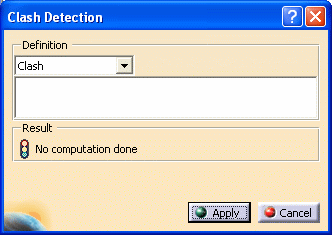
 The default option is Clash.
The default option is Clash.
The Clash option (i.e. Contact + Clash) detects parts occupying the same space zone and parts in contact.
The Clearance option (i.e. Clearance + Contact + Clash) detects parts occupying the same space zone and parts in contact, and parts separated by less than the defined clearance distance.
Results differ depending on the option selected for the analysis. For more information, see figure.
-
Click the first part: Atomizer.
-
Control-click the second part: Nozzle1.
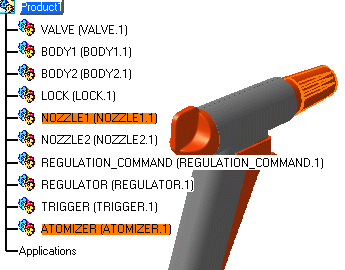
The parts are displayed in the Clash Detection dialog box.
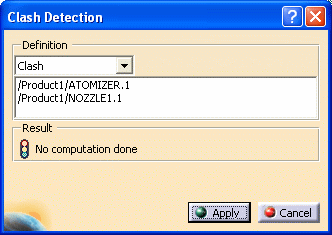
-
Click Apply. The detection status icon is red and a clash has been detected.
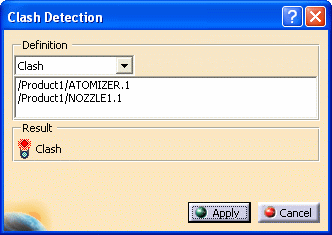
This is what you obtain
Points at which parts clash are identified in red

-
Hide all the cgr files except Atomizer and Nozzle1
-
Multi-select the cgr in the specification tree
-
Right-click the selection and select Hide/Show item form the contextual menu.
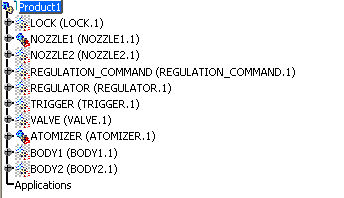
-
-
Now, take a closer look at the geometry area:
Points at which parts clash are identified in red and those at which contact is made in yellow.
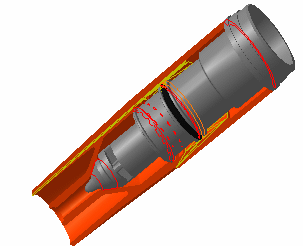
-
If desired, repeat to detect clashes and contacts between other parts.

To run clearance analyses, click the drop-down list and select Clearance (i.e. Clearance + Contact + Clash), then enter a clearance distance in the field that appears. Select parts for the analysis and click Apply.
Clearance conflicts are identified in green.
-
When done, click Cancel.
![]()