![]()
This task shows how to create a wall tangent to a planar part of another wall or of a flange. This capability will then allow this tangent wall to be seen when unfolding the part, even though there is no bend linking it to its tangent support, provided this support can also be unfolded.
![]()
-
Select a face of an existing wall and click Sketcher
 .
.Here we selected the flange's planar face. -
Select Profile
 and sketch the profile as shown below.
and sketch the profile as shown below. -
Using the Constraint Defined in Dialog box icon, set coincidence constraints between the edges where the support and sketch are to coincide.
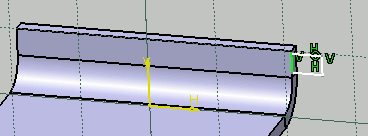
-
Click Exit workbench
 to return to the 3D world.
to return to the 3D world. -
Make sure the sketch is still active, then click Wall
 .
The dialog box is displayed.
.
The dialog box is displayed.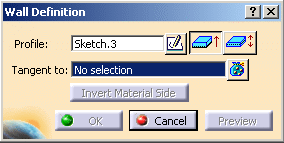
Note the arrow which indicates the orientation of the wall to be created. 
-
Make sure the Tangent to field is active, then select the wall to which the new wall has to be tangent. Here, you need to select the planar face of the flange.
Note that the orientation automatically changes to conform to the material orientation already defined on the support wall. 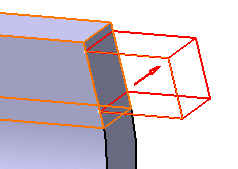
-
Click OK.
The wall is created and a Wall.xxx feature is added in the specification tree. 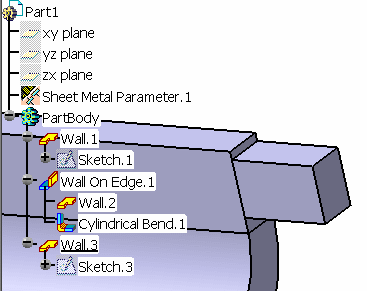
-
Click Fold/Unfold
 .
.The tangent wall is unfolded as a wall linked by a bend to another wall, would be. 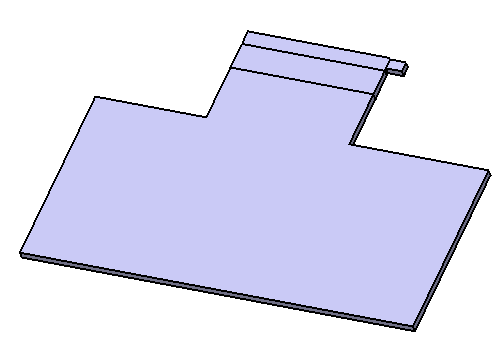

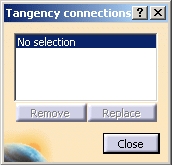

- If you want to create the wall on a wall that cannot be unfolded, the system issues a warning and prevents you from creating the tangent wall.
Creating a tangent wall on edge
-
Click Wall on Edge
 and select an edge of the wall.
and select an edge of the wall.The wall on edge is previewed. -
Make sure the With Bend option is unchecked.

For further information concerning walls on edges, refer to Creating walls from an edge. -
Enter 180 deg in the Angle field.
-
Click OK.
![]()