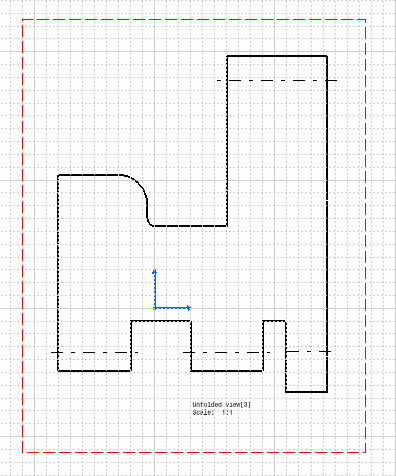This task shows how save the generated geometry as a DXF document.
Open the SaveAsDXF01.CATPart document from the samples directory.
-
Click the Save As DXF icon
 .
The Select a Dxf file dialog box is displayed allowing you to
navigate to the correct location.
.
The Select a Dxf file dialog box is displayed allowing you to
navigate to the correct location.
-
Indicate the correct path and file name (we saved it as PartSavedAsDXF.dxf).
-
Click Save. The geometry has been saved, and can be imported as a DXF file in any system supporting this type.
-
Click File -> Open.
-
From the File Selection dialog box, choose the .dxf file type, then select the saved part (PartSavedAsDXF.dxf).
-
Click Open. The unfolded view of the part is opened within the Drafting workbench, because the .dxf type is recognized as being a drafting type of document.
Refer also to DXF/DWG Settings.
![]()