It assumes that as an OEM you design the original skateboard, create a
fake product for this assembly and save it in SmarTeam. Then you send the
fake product only to one of your suppliers. The supplier modifies the data,
save it in ENOVIA using the structure exposed mode and then sends it back
to you. Now you need to reconcile this ENOVIA data with the documents in
your SmarTeam database.
To perform the steps described, first customize
your environment for reconciling ENOVIA data.
To know how to reconcile ENOVIA data saved in publication exposed mode, see Documents Stored as "Publication Exposed".
Because it is not possible to set the
Overwrite rule
![]() to CATProduct documents saved in structure exposed mode, to be able to keep
the history of the different versions of a product including those
documents, you need to create a fake product. In this fake product, you
insert the data of your product. The interest of a fake product is that at
any time you can know its revisions. This therefore informs you on the
revisions performed on all its sub-products and specially on all ENOVIA
data.
to CATProduct documents saved in structure exposed mode, to be able to keep
the history of the different versions of a product including those
documents, you need to create a fake product. In this fake product, you
insert the data of your product. The interest of a fake product is that at
any time you can know its revisions. This therefore informs you on the
revisions performed on all its sub-products and specially on all ENOVIA
data.
Before Reconciliation: Creation of a Fake Product
In CATIA you create a fake product as you usually create products.
-
Create a new product in a CATIA session.
-
Still in CATIA, using Components > Existing Components, insert the skateboard data (several CATProducts) into this fake product.
-
Name it as "Fake Product".
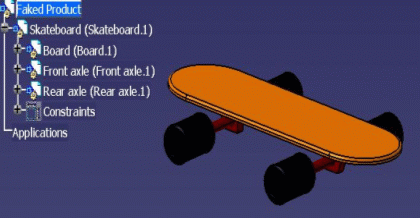
-
Save Fake Product in SmarTeam using SmarTeam > Save with these options on:
- Batch Mode Save
- Add to Desktop
- Link to Projects
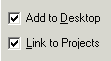
-
Select SmarTeam > Life Cycle > Check In.
The Check In operation applies to all documents. -
Confirm the operation.
Using the Fake Product
In the following tasks, you will link the ENOVIA data to the fake product.
-
In SmarTeam select the fake product document.
-
Right-click to select File Operation-> Open For... .
-
Check the Open for edit option in the Open dialog box that appears.
The Open for edit capability both checks out the document but also copies it.
All the documents are now open in the CATIA session.
-
Click the button before the skateboard product so as to retrieve this document from the Open for edit operation. The button must turn gray, as shown below, indicating that no operation will be performed on the corresponding document.

The fake product opens but a warning message is displayed warning you that some files it references could not be found. This is why the symbol for broken links is displayed before Skateboard in CATIA specification tree.

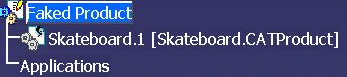
-
Delete Skateboard.1.
-
Right-click Faked Product and select Component > Existing Component to insert the ENOVIA data sent by the supplier.
When done, the specification tree shows that documents have been inserted are not saved yet in SmarTeam.
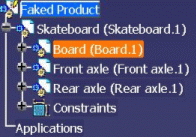
Reconciliation of ENOVIA Data
Now that Faked Product references the documents sent back by the supplier, you can run the reconciliation process to incorporate these documents into SmarTeam.
-
Select SmarTeam > Collaboration > Launch Reconciliation.
-
Perform the queries you need.
-
Select the rules of your choice for the documents: set New
 or Reload
or Reload
 for ENOVIA products.
for ENOVIA products.
Overwrite is not available.
is not available. -
Set Overwrite
 for the fake product.
for the fake product.
Because the fake product is not an ENOVIA document, you can apply Overwrite onto it, which makes it possible to keep the history for the documents it
contains.
onto it, which makes it possible to keep the history for the documents it
contains.
Documents Pointing to the Documents You Reconciled
If you do not use the fake product methodology described above, reconciling ENOVIA documents saved in Structured exposed mode is still possible. However, after reconciliation, the documents (for example CATDrawings) which used to point onto these documents before being sent to suppliers will no longer point onto reconciled documents.
In a nutshell, fake products:
- allow you to keep the history of of the different versions of a product including documents saved in structure exposed mode in ENOVIA,
- allow you to keep the links between SmarTeam documents pointing onto ENOVIA documents you reconcile.