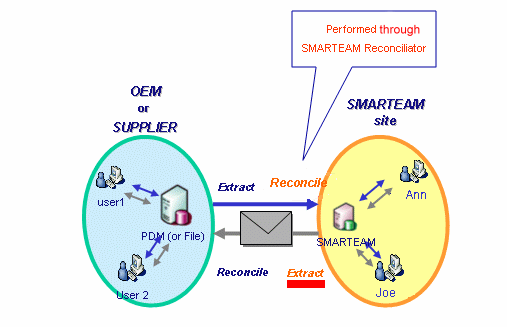|
|
-
Launch CATIA to open your documents.
-
Use the CATIA Search or File Open capabilities to open the data you want to extract.
-
When done, select File>Send To >Directory.
-
Click the Open button to open the Send To Directory dialog box.
-
Sort out the documents you want to copy: use the icons to move the files to the Will be Copied section.
-
Select a dedicated temporary directory on your local disk.
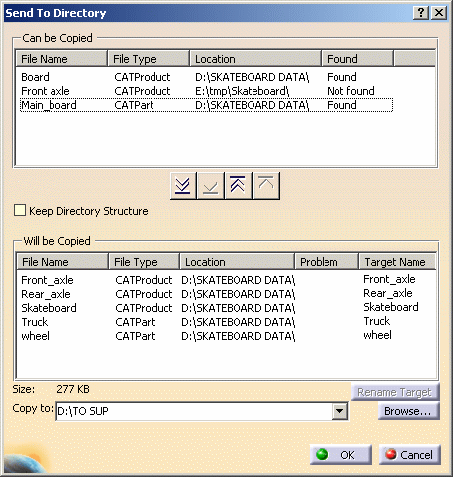
-
Confirm the copy of the documents you want to share with your supplier by clicking OK.
When the copy has been performed the Files Copied dialog box appears telling you the number, size and type of the files copied.
For details on how to use the Send To >Directory, see the CATIA Infrastructure User's Guide. -
Optionally compress the data which is now ready for being sent to your supplier.
Compressing data can help you ensure that you send all the data required.
Intellectual Property Protection
In case you want to protect your data and therefore prefer to send a subset of it to your supplier or OEM, the CATIA Send To capability lets you restrict the number of documents to send.
Note: To know how to re-integrate into SmarTeam subsets of data updated and sent by suppliers, see Internal Intellectual Property (I.P.) Protection - Integrating Subsets of Data