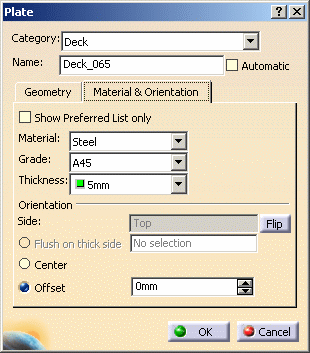
- Offset = 0
- Offset = 30
- Offset = 40
- Center selected, Offset = 20
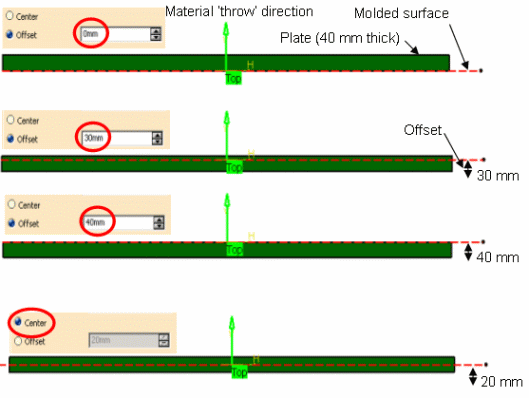
|
|
This task explains how you can define the orientation properties of a plate. See Defining Material for Plates to learn about defining material properties. | |
|
|
1. | With your
document open click the Material & Orientation tab in the
Plate dialog box.
|
| 2. | In the orientation section, select which side of the support you want the plate thickness applied. The default will be as decided by your administrator. You can override it by clicking the Flip button. You can place decks top or bottom of the support, while bulkheads go fore or aft. Orientation works with the Center and Offset functions, explained below. | |
| 3. | When you
select Center, the thickness will be applied equally to either
side of the support. As you can see in the graphic, the thickness selected
is 40 mm, and the offset automatically selected is 20 mm. If you do not
want the thickness applied equally on either side then select Offset
and enter the appropriate value. If you want all the thickness on one side
then select the side - say Top, select Offset and enter the
value 0. All the thickness will be placed on that side. The graphic below
shows the effects of the following settings:
|
|
| 4. | Click OK when you have made your selections. | |
![]()