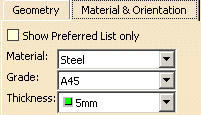
If you want to select another thickness, select More from the drop down list, and the Thickness List dialog box displays.
Double-click a thickness under the Thickness column to select it.
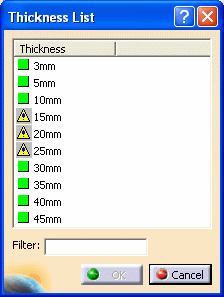
You can limit the selections listed in the Thickness List dialog box by using the Filter field.
Enter the a string of characters with an asterisk or question mark, and click anywhere in the dialog box.
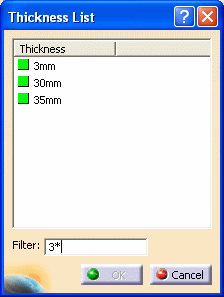
In the example above, 3* is entered in the Filter field. Only a thickness beginning with 3 displays. You can select the desired thickness and click OK. The selected thickness now displays in the Thickness field.
To see the entire list again, leave the Filter field blank, and click anywhere in the dialog box.
NOTE: As explained above, If the Show Preferred List Only option is NOT selected, then values for thicknesses that are not included in the list will also be available for selection. Values for thicknesses that are in the preferred list display a green square. Values for thicknesses that are not in the list display a yellow triangle.
- None: The option displays in its last opened state.
- ActiveUnSpec: The option is unselected. (You can check it if needed.)
- ActiveSpec: The option is selected. (You can uncheck it if needed.)
In Structure Design: ERROR: The selected material, grade combination cannot be found in the material catalog. You will not be able to create the plate.
In Structure Functional Design: WARNING: The selected material, grade combination cannot be found in the material catalog. You will be able to create the plate, but will not be able to generate a piece part from your design.