-
Select Tools > Options.
-
Choose the Infrastructure category.
-
Click the Real Time Rendering subcategory then access the Display tab:
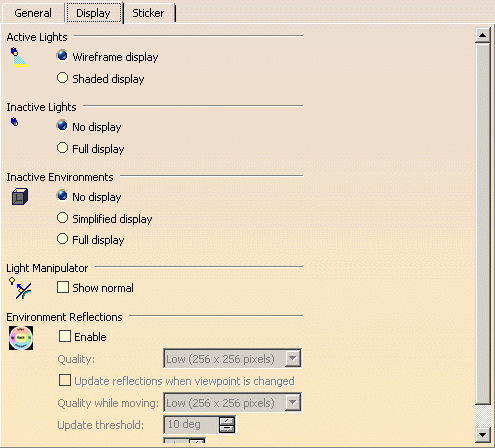
-
In the Environment Reflections area, select the Enable check box.
This option enables you to activate/deactivate the update of environment reflections on reflecting objects (i.e. those having a non null reflectivity). -
Specify the reflection quality:
-
Lowest (128 x 128 pixels)
-
Low (256 x 256 pixels)
-
Medium (512 x 512 pixels)
-
High (1024 x 1024 pixels)
-
Highest (2048 x 2048 pixels).
-
-
Select the Update reflections when viewpoint is changed check box to update environment reflections on reflecting objects when the viewpoint is modified beyond a predefined threshold. Otherwise, the reflection update only occurs when you are working with a new or modified environment (i.e. new wall textures or colors).

In order to see environment reflections, an object must be reflecting and thus having a non-zero reflectivity coefficient. -
Indicate the texture quality when the viewpoint is moved (e.g during a zoom, a translation, etc.).
-
Specify the texture update threshold in degrees when the viewpoint is rotated in the Update threshold box.
-
Indicate the number of texture Computation passes, that is to say in how many passes the computation is split.
-
Click OK to validate your parameters.