Open the LampSimulation.CATProduct document.
-
In the specification tree, select the simulation to be recorded to display the Video Generation dialog box:

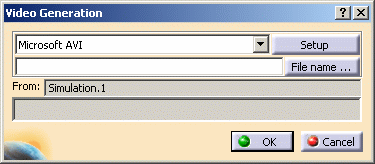
-
In the Video Generation dialog box, select the video format. The video formats supported vary according to your operating system:
- Microsoft AVI (Windows)
- Still Image Capture: available on all operating systems, this format is not generated by operating system-dependent libraries and provides still, compressed JPG captures
- SGI Movie (IRIX)
- Quicktime (IRIX)
- MPEG (IRIX).
If you install the appropriate CODEC for the MPEG format, you can generate MPEG format files on Windows (you can download video CODECs from the Microsoft Support Internet site).
If you choose Still Image Capture, each step of the track is captured as a single image and saved in the folder you specified. Thus there are as many captured images as recorded track steps.
In our example, we choose Microsoft AVI.
-
Click Setup to set up your video compression/decompression parameters in the Choose Compressor dialog box:

This dialog box allows you to choose a CODEC from the list of CODECs installed on your computer, then configure it. The role of the CODEC is to compress your video files. Installing Version 5 does NOT install CODECs on your computer. The list of CODECs differs from one platform to another. For information about how to configure the CODEC, refer to the CODEC supplier's documentation.
On Windows, the Compressor list contains the option: Full Frames (Uncompressed). Selecting this option prior to recording has the following effects:
- the resulting video file is larger (because it is not compressed)
- but performance during the recording is enhanced (because each frame is not compressed as soon as it is recorded).
Note that if you installed DirectShow on your computer, you can use all CODECs and compression options provided by the DirectShow multimedia architecture. Therefore, additional CODECs are available in the Compressor list.
-
Click OK to start recording.
The video is replayed and recorded. A progress bar appears in the Video Generation dialog box:
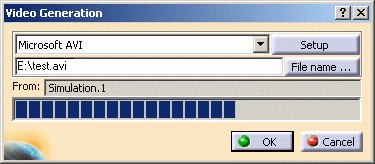
A .avi file is generated and saved in the folder you specified.
Note: you can use the Player toolbar at any time to modify the simulation.
![]()