-
Create a directional light source by clicking Create Directional Light
 .
.
Only directional light sources can cast real time ground shadows. -
Create an environment (you can also apply textures on the walls). The model should look something like this:
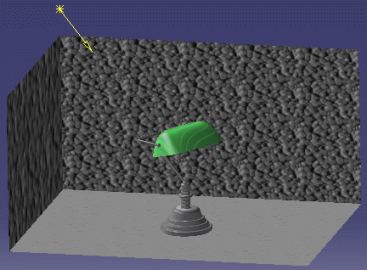
In case no environment exists, a default environment (very big and with transparent walls) is created. -
In the specification tree, select the Bottom wall and display its lighting properties by right-clicking then selecting Properties.
-
Click the Lighting tab and make sure that the On check box is selected.
-
Access the lighting properties dialog box (by selecting the light in the specification tree then Properties or Light object > Definition), click the Shadows tab then select the On Environment check box:
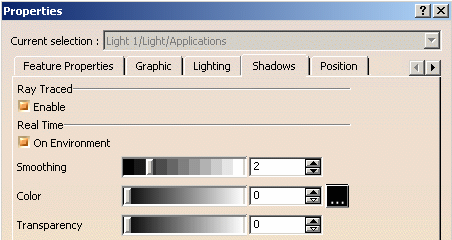
-
Set the following parameters using the corresponding slider or enter directly a value in the corresponding box:
-
Smoothing: defines the shadow attenuation, i.e. the limit between light and shadow. The higher the value, the more attenuated the limit. For instance, "0" means a clear break with no attenuation
at all -
Color: lets you define the color of the shadow by clicking the
 button to select the
desired
button to select the
desired
color. The slider sets the color intensity -
Transparency: sets the opacity of the shadow. The higher the value, the less opaque the shadow.
-
-
Click OK to validate when satisfied with your parameters.
The shadow of the lamp now appears on the bottom wall as shown below: 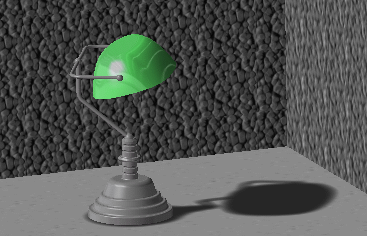

You can move the created shadow simply by dragging and dropping the compass onto it.
Automation
Macros are provided to automate the activation/deactivation of real time shadows. Refer to the "Use Cases" section in the Real Time Rendering Automation documentation for detailed information.
![]()