1.
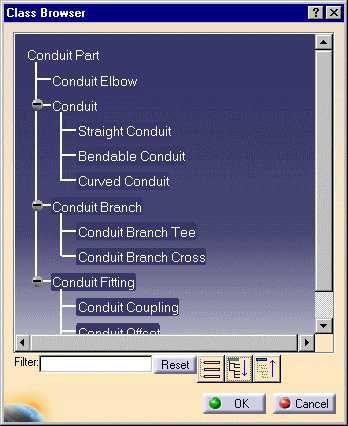
When there is only one part type it will be preselected. If the Part Number field is grayed out, click again on the location where you want to place the part.

|
|
This task shows you how to place a part - in this example a conduit coupling - on a run. | |
|
|
The part placement procedure described below is a simplified version of the process. There is much more to placing parts. This process is described more fully in Placing Parts. | |
|
|
1. |
With the run displayed, click the
Place Conduit Part button
|
| 2. | Click at the location where you want to place the part - the Class Browser opens. | |
| 3. | Double click on Conduit Part or
click the Expand Tree button to expand the list.
|
|
| 4. | Under Conduit Fitting, select Conduit Coupling. The Part Type will display in the Conduit Placement dialog box. | |
| 5. | In the Conduit Placement dialog
box, when there is more than one part number for the Part Type you selected
the Part Number field will display "Select part number". Click on the down
arrow in the Part Number field to display the list of part numbers and
select the rectangular coupling.
When there is only one part type it will be preselected. If the Part Number field is grayed out, click again on the location where you want to place the part. |
|
| 6. | The rectangular coupling is
placed.
|
|
![]()