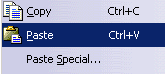This document is divided into 2 parts:
Paste As Specified in Product Structure
If you copy / paste an object in an assembly, only the selected Source Instance is copied.
A new Instance of the Source object is created and it has the same Reference as the Source. Therefore, modifying the Source implies modifying the Copy and vice versa. And the Copy (new instance) has the same Reference. This schema illustrates this behavior:
 |
- Open AnalyzingAssembly02.CATProduct.
- Create a new CATProduct: Product1 for example.
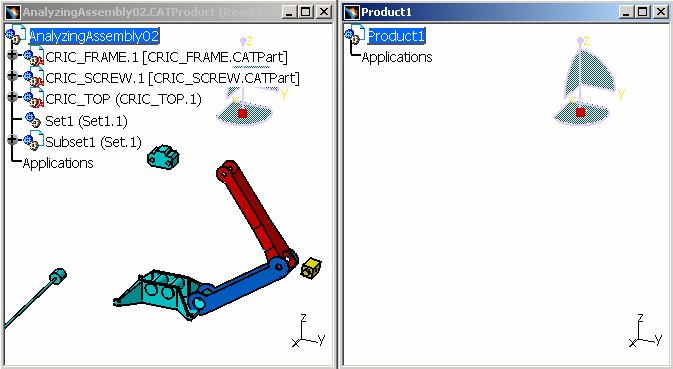
-
Select CRIC_TOP for instance and copy it.
-
Right-click Product1 in the new CATProduct, select the Paste Special... command. The Paste Special window appears.

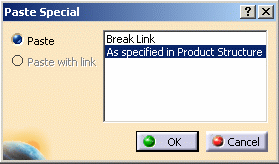
-
Select the As specified in Product Structure line and click OK. You obtain this result:
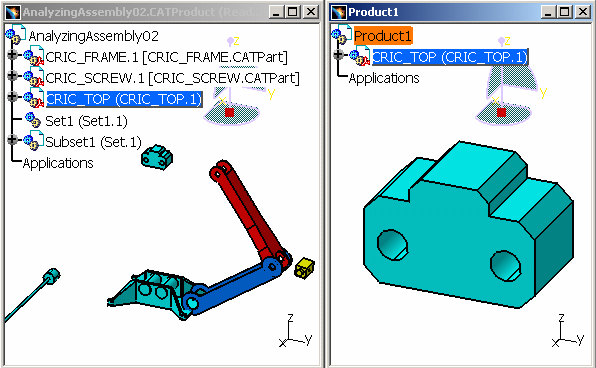
-
Edit the Reference of CRIC_TOP (open CRIC_TOP.CATPart). Note that if you modify this Reference, both Instances are also modified: Source and Copy.
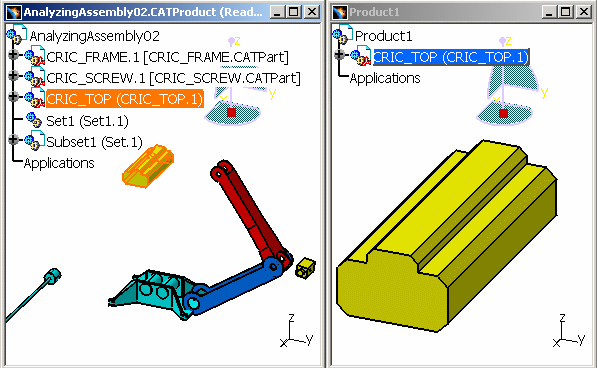
The behavior of Paste Special As specified in Product Structure is exactly the same as a simple Paste.
![]()
Paste Break Link
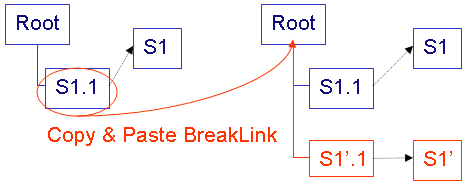 |
- Open AnalyzingAssembly02.CATProduct.
- Create an empty CATProduct: Product1 for example.
-
Select CRIC_TOP for instance and copy it.
-
Right-click Product1 and select the Paste Special... command. The Paste Special window appears.
-
Select the Break Link option and click OK. And CRIC_TOP appears in Product1. Note that the Instance name of the copy is not the same as the one in our first example (As specified in Product Structure).
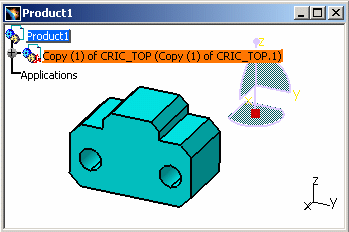
-
Edit the Reference CRIC_TOP.CATPart. Note that if you modify this Reference, the new Instance of CRIC_TOP (the Copy) is not modified:
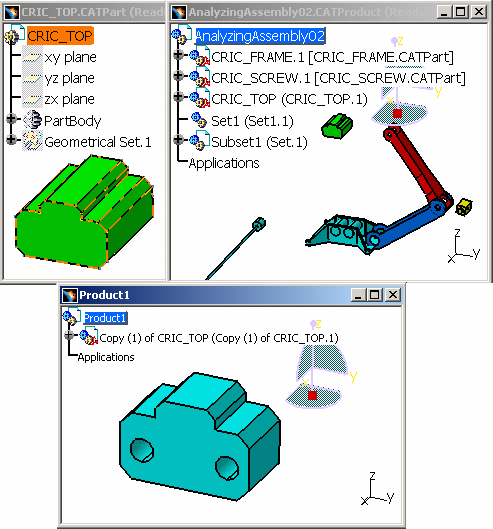
In an assembly, you cannot have two References with the same Part Number within a CATIA Session. If you copy / paste Beak Link a CATPart, CATProduct or a Component, the Copy is automatically renamed like this: Copy (n) of Source (Copy (n) of Source.1).
But If you copy / paste Beak Link an object in another CATProduct that does not contain the same Reference, the Copy is not renamed.
Duplicating References:
Paste Break Link duplicates the Reference of the selected object and all references of aggregated children, if they are internal reference in the document as the selected object. Here is an example:
The Source References in the Source Assembly are Blue in color. The
References in the Target document are in Pink color.
P3 is a child of the copied component P2. However, since its Reference is in another
document, so it won't be duplicated.
You copy P2.1 under Target (Copy / Paste Break Link).
=> Instance / Reference Link:
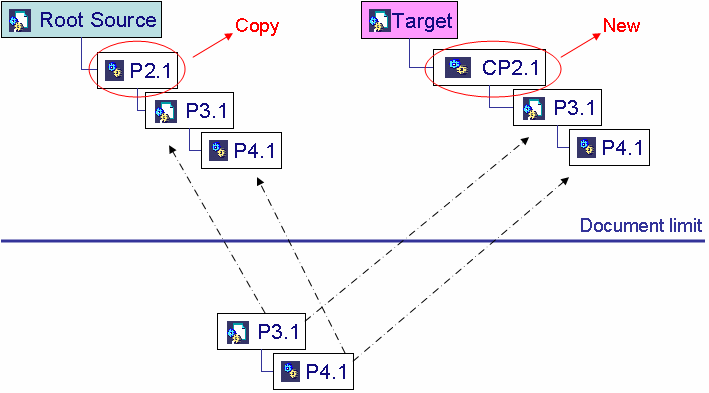 |
- If you copy / paste P1.1:
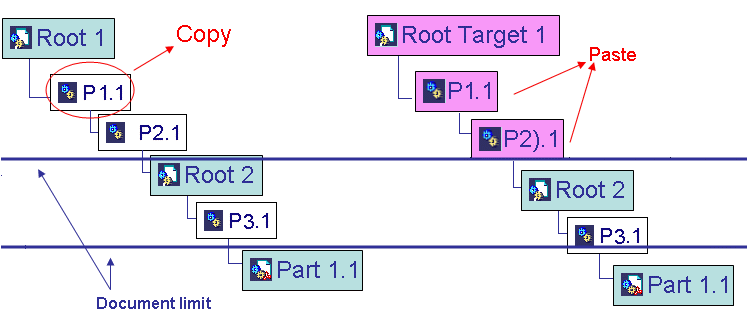
- If you copy / paste Root1:
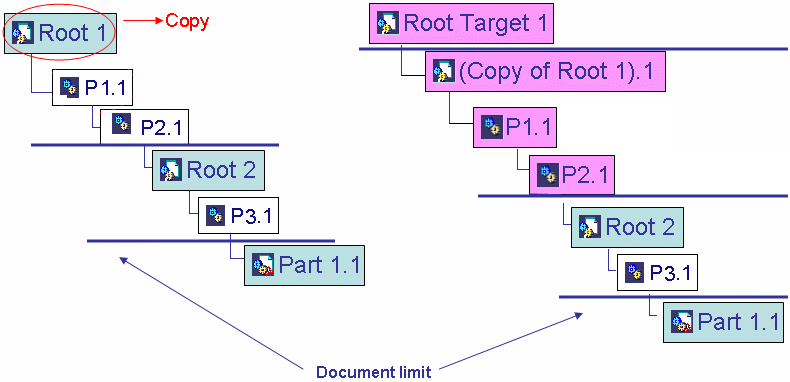
Duplicating Documents:
If copying / pasting Break Link an object in a CATProduct, its Reference is also duplicated (its document is duplicated). The action is somewhat like Inserting a New Product.
Limitations:
- Cut: Break Link is the unique format when applied on Components,
because Components have internal References (only Break Link is available
in the Paste Special window). However, if you want to cut a CATProduct,
you have the choice between both formats.
V4 models are often inserted in the product structure using Components, therefore cutting the V4 models is like cutting a Component, using break link format, i.e. the reference is deleted as the instance. Reference and instances have to be re-created at the Paste (break link) operation. - Drag and Drop: only the As specified in Product Structure is available.
- Paste Special:
- You cannot paste on two Targets at the same time
- You cannot make a multi-format Paste, but it is possible to select several Sources at the same time and paste it at the same format.
For more information about the Copy / Paste Special > As Spec, please refer to Copying 3D from CATIA Version 4 to CATIA Version 5 in the CATIA - V4 Integration User's Guide.
Copy Semantic:
Here we review how a pair (instance, reference) is copied from the origin document to the target document via the clipboard.
In these scenario types, we are copying the instance (I) that is attached either to a local reference (LR) or to an external reference (ER).
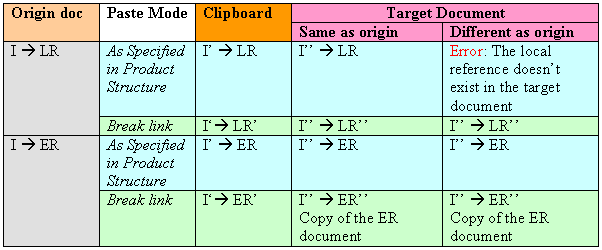
![]()