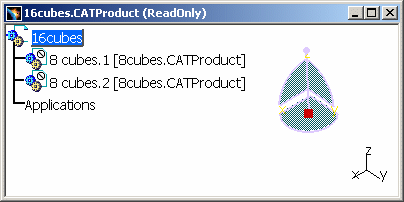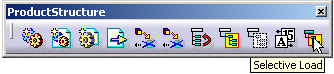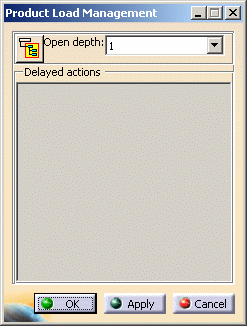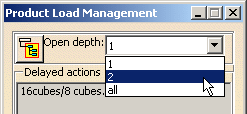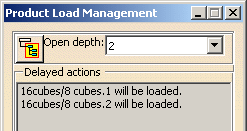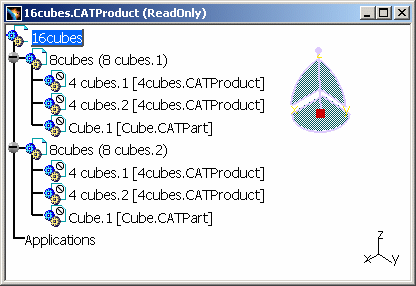|
|
Several options drive the behavior of CATIA V5 in terms of loading and presentation. A command (Product Load Management / Selective Loading) allows to manage progressive load of a Product. This task shows you how to expand 1, 2, all levels in that command. |
|||
|
|
First of all, you
need to use the following settings configuration:
|
|||
|
|
|
|||
|
|
You can specify the expected open depth using the dedicated combo box. Only 1, 2 and All options are accessible. Multi-selection capacity is available too.
|
|||
|
||||
|
|
||||