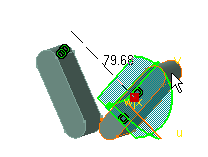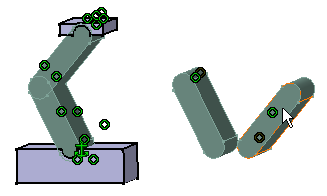This task recalls the behavior of rigid products and illustrates how to make sub-products flexible. This task eventually shows you how to analyze the mechanical definition of a product whenever this product includes flexible sub-products (and components attached together). For more information about components attached together, see Fixing components together in CATIA Assembly User's Guide).
-
The product "Articulation" includes one CATProduct and two CATPart documents as follows:
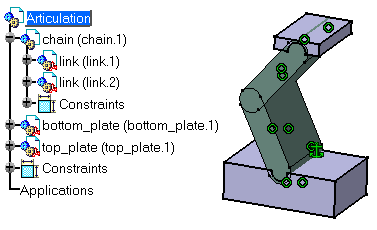
-
Drag and drop the compass onto link (link.1) as shown in the figure below. Select link (link.1) and drag it. The whole chain -and not link.1 only- is moved.
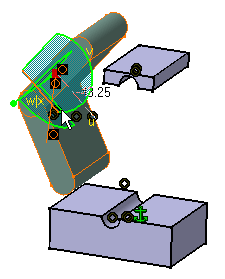
-
Undo this action to return to the initial state.
-
To make chain (chain.1) flexible, right-click it and select the Chain.1 object > Flexible/Rigid sub-assembly contextual command.
You can notice that the little wheel to the left corner of the chain icon has turned pink  and there is a light
blue stroke to identify the flexible sub-product.
and there is a light
blue stroke to identify the flexible sub-product.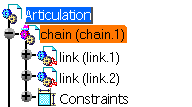
-
You can now move link (link.1) independently from link (link.2). For example drag and drop the compass onto link (link.1) and move it in the direction of your choice.
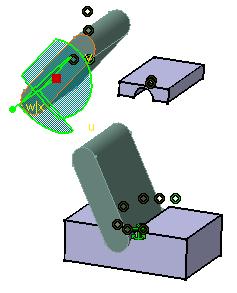
When a sub-product is flexible, you can apply updates to it, move it when constrained and set constraints to it.
-
Copy and paste chain (chain.1) within Articulation.CATProduct. You can notice that the property "flexible" is copied too.
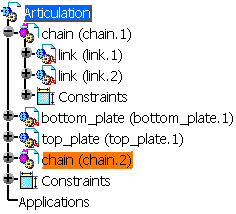
-
To make chain (chain.2) rigid, right-click it and select the Components > Flexible/Rigid sub-assembly contextual command. A message window appears. Click the OK button.
-
Drag and drop chain (chain.2) to clearly see both instances of chain.CATProduct.
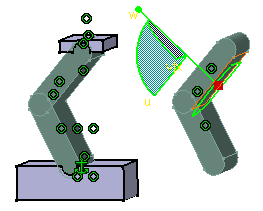
-
Open chain.CATProduct and move link (link.1) using the compass.
The role of the compass is to:
- look for the flexible product
- move the highest product that is rigid or the first flexible component.
You can notice that because chain (chain.2) is rigid, it inherits the new position of the original chain.CATProduct. Conversely, chain (chain.1) remains unchanged.
Flexible sub-products can be moved individually, without considering the position of the original product. However, flexible sub-assemblies inherit mechanical modifications to the original product. This command works upwards in the Specification Tree whereas the "stiffening" command (rigid mode) operates downwards.
A component's position is borne by its reference. In a rigid mode, the position is carried by the first instance, the father of which is a reference (or a root product). In a flexible mode, the position is carried by the instance. Making a component flexible means that you are overloading its children's position.
When you Copy/Paste a flexible Sub-product, all generated Sub-products keep the flexible property and its children their overloaded positions.
-
Go to the Start > Mechanical Design > Assembly Design workbench, in the Analyze menu, select the Mechanical Structure... command to display the mechanical structure of Articulation.CATProduct. This mechanical structure looks different from the product structure.


You can save the CATProduct with its flexible sub-products and when you re-open the CATProduct, the modifications are visible, these flexible components are kept in memory.
It is a not possible to see Flexible / Rigid Sub-Assembly status (pink gear) in the main Assembly or Root Product if this functionality is applied in a new window, because it is an Instance's property (and not a Reference's Property).
Flexible Assembly and Contextual Design
The behavior of Contextual Design (Contextual part, which keeps a link with the original geometry through a Definition Instance) in Flexible Assembly depends on the Definition Instance:
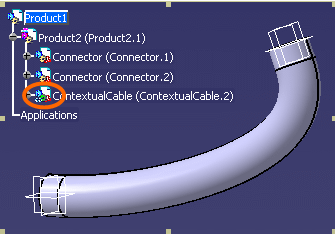
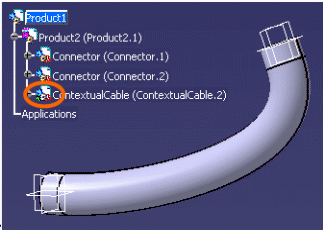
Move of Connector.1: As Product 2 is flexible, the move is performed under Product1.
| As definition instance is under Product1, the move impacts the Contextual Design. | As definition instance is defined under Product2, the Contextual Design is not impacted by the move under Product1. |
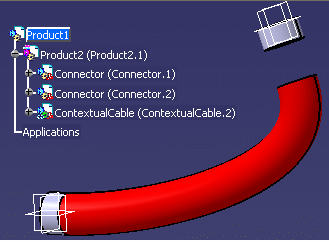 |
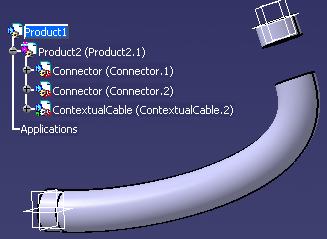 |
| Result after Update: | No Update need to be performed in this case: |
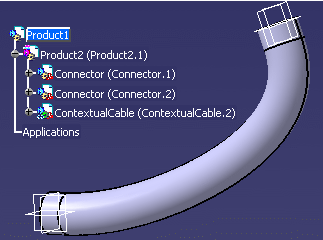 |
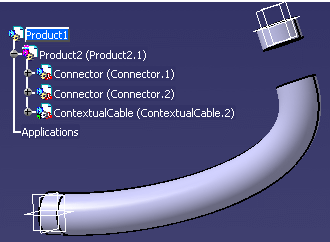 |
You can change the Definition Instance by using Define Contextual Links command on instance with the right UI active product (see documentation Product Structure / Defining Contextual Links).
For more information about Document References, please read:
- Assembly Design / Product Structure Specification Tree
- Flexible Sub-Assemblies, in Assembly Design User Guide
- Defining Contextual Links