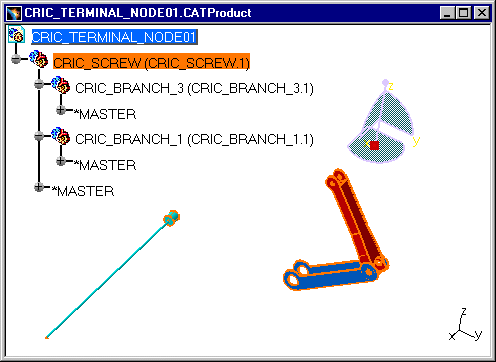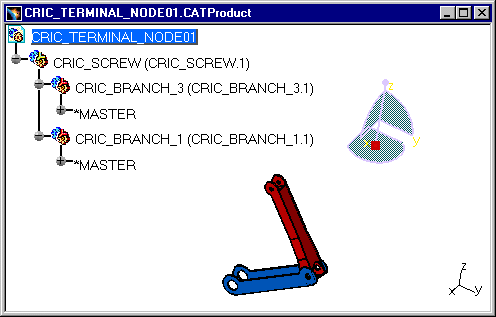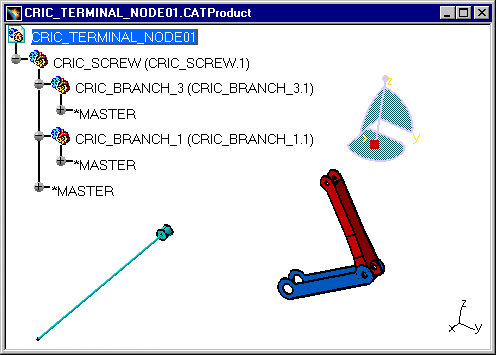|
|
This task shows you how to deactivate / activate a Node in the Product Structure context. | ||||
|
|
Open the CRIC_TERMINAL_NODE01.CATProduct document. | ||||
|
|
|
||||
|
|
While reopening
your document, if you close a CATIA document containing deactivated CATParts or CATProducts, he deactivated elements are activated. As
opposed to the SHOW / NO SHOW functionality, the entities in the NO SHOW
mode remain in this mode when you reopen the document.
Both functionalities, Deactivate / Activate Node and SHOW / NO SHOW, are very similar. However, with the deactivate option you liberate the geometrical space, a deactivated representation is unloaded and it is no longer stored. On the contrary, with the SHOW / NO SHOW mode there is a more important quantity of stored memory. The activate / deactivate functionality allows a more precise selection and de-selection, especially with the Terminal Node deactivation. You can activate or deactivate Shape representation in Tools >
Options > Infrastructure, select the Product Structure tab and
check the box entitled Do not activate default shapes on open.
The entity representation disappears, it is a profit for memory space and
its icon in the specification tree changes into:
|
||||
|
|
Since CATIA R16 SP4, it is not possible to undo after the Activate Node, Deactivate Node, Activate Terminal Node and Deactivate Terminal Node operations. They are session operations, non-persistent for the model, like the VisuMode/DesignMode switch. | ||||
|
|
|||||