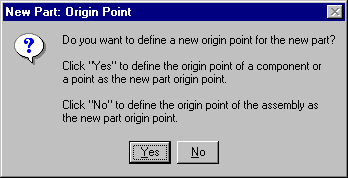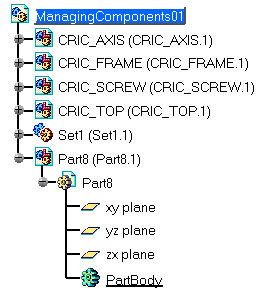|
-
In the specification tree, select ManagingComponents01
and click the New Part icon
 . .
If a geometry exists in the assembly, the New
Part: Origin Point dialog box is displayed, proposing two
options to locate the part:
- Click Yes to locate the part origin point on a
selected point, on another component for example.
- Click No to define the origin point of a component
based on the origin point of the parent component.
|
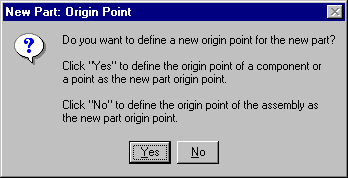 |
| |
-
For this task, click No to
locate the part origin based on the Product1 origin point. The Part
(Part8.1) is created in the specification tree:
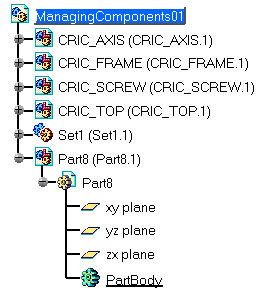 |
| |
| To edit Part8 or any other sub-elements of the
CATPart document, double-click on the required component in the
specification tree and you will access the Part Design workbench.
See CATIA - Part Design User's Guide V5 for more
information. Do not mistake the Product document for the Part
Design document:
- The Product document is identified by the Product
document icon
 . .
- The Part Design document is identified by the Part
Design document icon
 . .
|
|