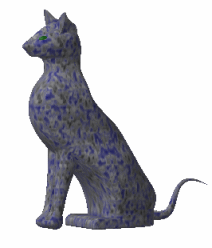This task gives you a quick methodology to define the parameters involved in the scene creation, i.e. light, camera, textures.
-
Create an empty environment (either box, cylindrical or spherical).
-
Choose the point of view you want to use then click Create Camera
 .
.
-
Click Create Spot Light
 to define a conical light source then orientate the light as you wish
with the help of the light preview on the environment walls.
to define a conical light source then orientate the light as you wish
with the help of the light preview on the environment walls. 
Set the lighting attenuation in order that it does not end before the environment, otherwise the environment will be almost entirely shadowed. -
Click Quick Render
 to check the result. Perform as many modifications as necessary and make
sure that what you get is really what you want to lit.
to check the result. Perform as many modifications as necessary and make
sure that what you get is really what you want to lit. -
Apply a texture on your environment and your part(s) by clicking Apply Material
 and check the result by creating a quick render:
and check the result by creating a quick render: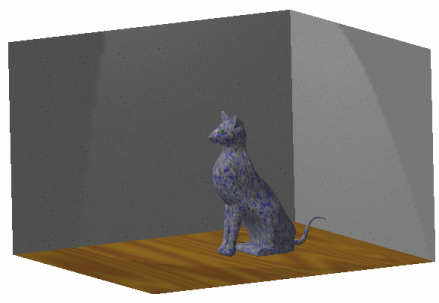
Once you are satisfied, you can create a shooting to have a finer result. To do so: -
Click Create Shooting
 to define the
shooting parameters.
to define the
shooting parameters.We advise you not to modify the default shooting parameters except those concerning accuracy. When the accuracy parameters is set beneath the mid value, you should obtain a result nearly as identical as the quick render.
-
Click Render Shooting
 then the Render Single Frame button to check the result. Go
back to the material properties to correct the parameter definition if
necessary.
then the Render Single Frame button to check the result. Go
back to the material properties to correct the parameter definition if
necessary. -
When the result is satisfactory, adjust the shooting parameters to refine the result such as the reflection number, the anti-aliasing, etc. in the Shooting Definition dialog box.
-
Click OK when finished.
![]()