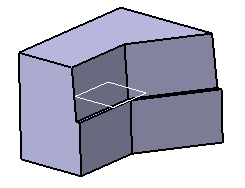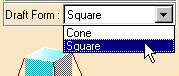How to Avoid Draft Skins that Intersect?
Scenario
When performing a basic draft, the preview shows that the draft skin self-intersects.
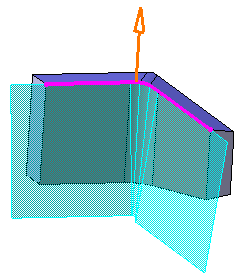 |
Workarounds
There are two possible workarounds to obtain a satisfactory result.
Workaround 1
Use Variable Angle Draft
![]() ,
which allows you to assign different angle values.
,
which allows you to assign different angle values.
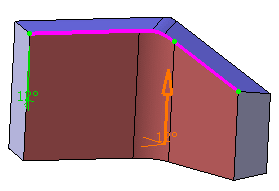 |
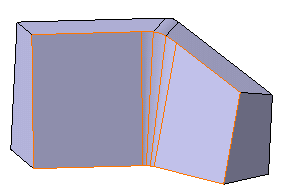 |
Workaround 2
Define limiting elements (for example two planes as shown
below) and fulfill the gap with a Fill
![]() or Multi-sections Surface
or Multi-sections Surface
![]() (a Generative Shape Design license is required to use these
capabilities):
(a Generative Shape Design license is required to use these
capabilities):
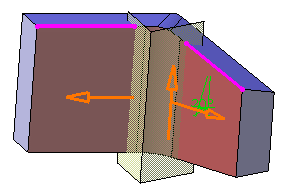 |
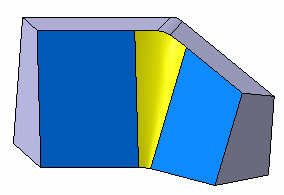 |
How to Ensure that Drafting Faces Can be Trimmed?
The preview shows that the computable draft skin does not cover the face to draft.
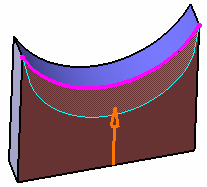 |
Workaround
|
Change the draft mode from Cone to Square.
|
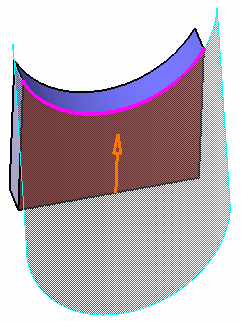 |
|
You obtain this result: |
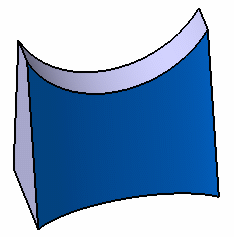 |
How to Add and Remove Material at the Same Time?
You perform a neutral draft operation on a simple pad. Because the chosen pulling direction is not normal to the neutral element, the application both needs to remove material from one part area, and add material to another area of the part.
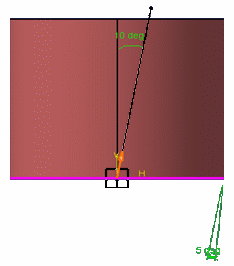 |
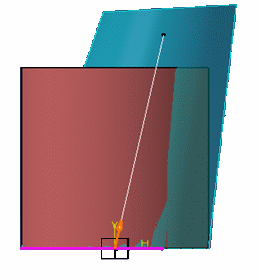 |
|
Complete cylinder: The draft angle is less than angle between pulling direction and cylinder axis |
The previews shows that the draft skin adds and removes material |
Workarounds
There are three possible workarounds to obtain a satisfactory result.
Workaround 1
If possible, change the pulling direction so that material is either added or removed throughout.
Workaround 2
Increase the draft angle value so that material is either added or removed throughout. (e.g. in above case increase angle from 5 deg. to 15 deg., leads to uniform removal of material). In general for cylinders magnitude of draft angle should be greater than angle between pulling direction and cylinder axis, for this to happen.
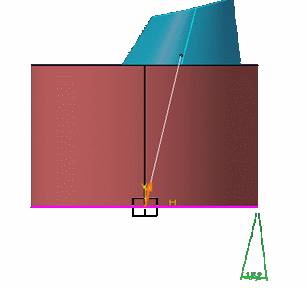 |
Workaround 3
Prior to using the Draft Angle capability
![]() ,
when defining the pad's direction select the same geometrical element as
the one you will use for defining the pulling direction. Then draft the
faces you want.
,
when defining the pad's direction select the same geometrical element as
the one you will use for defining the pulling direction. Then draft the
faces you want.
 |
How to avoid Too Large Draft Skins?
|
You enter a large draft angle value. Previewing the feature shows that the draft skin is too large. |
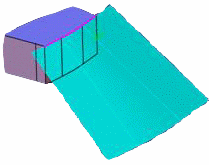 |
| The application issues an error message. Clicking on this message shows that a relimitation track is not long enough. This indicates that the corresponding red relimitation surface has not been extrapolated enough. |  |
| The extrapolation of the relimitation surface is deliberately limited so as not to go beyond a specifically computed 3D box (most often, industrial draft angle values are relatively small so that extrapolating surfaces very far is not necessary.) | 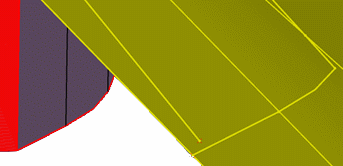 |
Workarounds
There are two possible workarounds you can use.
Workaround 1
Use the draft skin generated by the failed draft variable draft -for this, confirm the use of the Extract capability as proposed by the application).
Workaround 2
Generate and extrapolate a draft skin using Swept Surface
![]() (a Generative Shape Design license is required to use this
capability)
(a Generative Shape Design license is required to use this
capability)
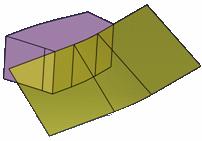 |
...and sew it onto the initial body using Replace Face
![]() or Sew Surface
or Sew Surface
![]() :
:
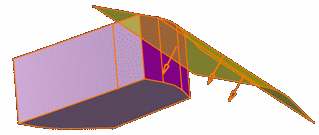 |
How to Draft Faces Separated by a Concave Edge?
|
You draft faces using a parting element
located above the neutral element and you use a positive angle value.
|
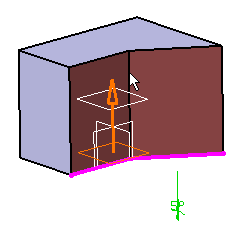 |
An error message is issued. The application cannot compute the draft feature, even if you try to perform two draft operations.
Workaround
Perform a Split operation and then draft the faces you want. To be more precise:
-
Split
 the part you want to draft and keep the upper portion of it.
the part you want to draft and keep the upper portion of it. -
Draft this portion without using any parting element.
-
Create a new body, then copy and paste the initial part into it.
-
Split
 this body using the direction opposite to the one used for the first
split operation.
this body using the direction opposite to the one used for the first
split operation. -
Assemble
 this body to the upper part.
this body to the upper part.