-
Multi-select both pads as the features to be mirrored.

-
Click Mirror
 .
.
The Mirror Definition dialog box appears.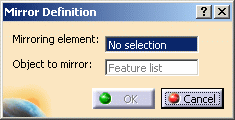
-
Select the lateral face to define the mirror reference.
The application previews the material to be created. -
Click OK to confirm the operation.
The pads are mirrored and the specification tree mentions this creation.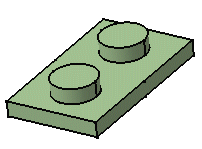
A Few Notes about Mirror
- Using a plane to mirror a body lets you obtain two independent portions of material in a same body. The following mirror is obtained by using plane zx as the reference.
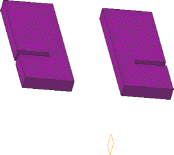
- When editing a mirror feature, contextual
commands creating the mirror references you need are now available from
the Mirroring element field:
- Create Plane: for more information, see Creating Planes
- XY Plane: the XY plane of the current coordinate system origin (0,0,0) becomes the mirroring element.
- YZ Plane: the YZ plane of the current coordinate system origin (0,0,0) becomes the mirroring element.
- ZX Plane: the ZX plane of the current coordinate system origin (0,0,0) becomes the mirroring element.
If you create any of these elements, the application then displays the corresponding icon next to the Mirroring element field. Clicking this icon enables you to edit the element.