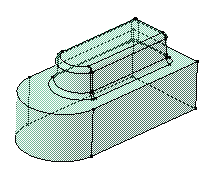We recommend you the use of this command to speed up your design.
-
Quit the Sketcher and select the profile to be extruded.
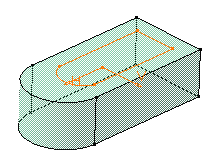
-
Click Drafted Filleted Pad
 .
.
The Drafted Filleted Pad Definition dialog box appears and the application previews the pad to be created.
-
Enter 30 as the length value.
-
Selecting a second limit is mandatory. Select Pad1 top face as the second limit.
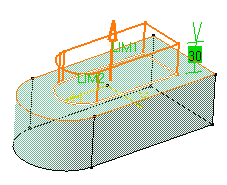
Note that planes can define second limits too.
-
Let's go on with the draft definition. Enter 7 as the draft angle value.
Drafting faces is optional. If you do not wish to use this capability, just uncheck the Angle option. -
Check the Second limit option to define the neutral element. So, Pad1 top face is also used as the neutral element.
-
Enter a radius value for each edge type to define the three fillets.
-
Lateral radius: defines the fillets on vertical edges
-
First limit radius: defines the round corner fillets
-
Second limit radius: defines the filets on the edges of the second limit.
Filleting edges is optional too. If you do not wish to use this capability, just uncheck the options.
Clicking Preview previews the pad, the draft and the fillets and display them in the specification tree. If you have deactivated the draft or fillet options, the draft or the fillets are then displayed as deactivated features in the tree, i.e. with red parentheses.
-
-
Click OK to create the features.
If you look at the specification tree, you will note that you have created:- one pad
- one draft
- three fillets
This means that for edition purposes, you need to double-click the appropriate feature. This is your new part: