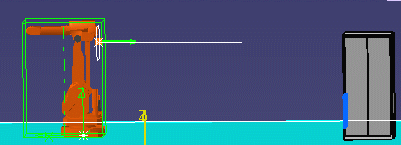Place a Resource an Exact Distance from Another
|
|
This task shows you how to place one resource a precise distance from another. | |
|
|
1. | Define a plane to use as a
temporary reference point from which to measure distance. Click on the
Offset Plane button
|
| 2. | Enter an appropriate figure in the steps input
box ( |
|
| 3. | Click on the resource to be moved. This
displays an arrow. Place the mouse pointer on the base of the
arrow and drag it. A white square displays. Place this white square on
whichever surface you want to use as the point from which distance is
measured.
The default measuring point is the middle of the resource that is being moved. In the example below the distance is measured from the forward surface of the robot to the blue square.
|
|
| 4. | Place the mouse pointer on the arrow. This displays the distance from the blue square to a white square that is displayed. The distance is displayed in multiples of the figure you entered in the steps input box. You can now move the resource to place it a precise distance from the temporary reference plane. Click and drag the tip of the arrow to do this (do not drag the base of the arrow for this function). | |
|
|
||