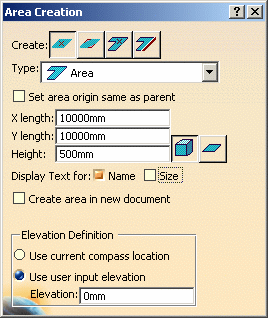
The area is displayed.
![]()
|
|
This task shows you how to create an area by defining two corners. The task Create Area by Size and Location contains more comprehensive information about some of these steps. | |
|
|
1. | Click the Area button
|
| 2. | Select the Rectangular - Corners
button
|
|
| 3. | Select the Type of area you want to create. | |
| 4. | Define a height for the area. You cannot set X and Y dimensions using this option. | |
| 5. | Select other options, as needed, displayed in the Area Creation dialog box. These are explained in Create Area by Size and Location. | |
| 6. | Indicate a location for the first corner. | |
| 7. | Indicate a location for the second
(opposite) corner. The area is displayed. |
|
|
|
||