This topic is intended to help you make out the differences between the 3 different kinds of templates available (Power Copies, User Features and Document Templates) from 2 points of views: The mechanisms they use and their contents.
| Part Level | Power Copy | A Power Copy is a template that works at the part level. From a collection of features (geometry, literals, formulas, constraints, etc.), you can create your own collection of features. The result is a Part Design feature or a Shape Design feature that can be reused in the design of another part. The created feature can be saved in a catalog. |
| User Feature | A User Feature is a template that
works at the part level and that is very close to the Power Copy. Like
the Power Copy, from a collection of features (geometry, literals,
formulas, constraints, etc.), you can create your own feature. The result
is a Part Design feature or a Shape Design feature that can be reused in
the design of another part. The created feature can be saved in a
catalog. The major differences between a User Feature and a Power Copy are the following:
|
|
| Assembly Level | Document Template | There are 2 different document
templates: Part Templates and Assembly Templates.
The difference between a Power Copy/User Feature and a document template comes from the fact that the Power Copy/User Feature works at the Part level whereas the Document Template works at the Assembly level. |
This section aims at describing the mechanisms used to create and instantiate User Features/Power Copies.
Power Copies: Rely on the Copy/Paste mechanism |
User Features: Rely on the Reference/Instance mechanism |
|
|
|
|
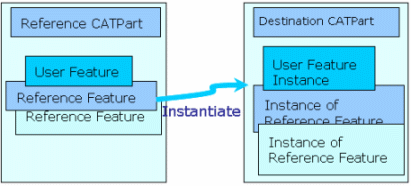 |
|
|
The mechanism used at instantiation is close to the New From mechanism.
Please find below a table listing the objects that can be inserted and those that cannot be inserted into Power Copies, User-Defined Features, and Document Templates.
Power Copies |
User-Defined Features |
Document Templates |
||
| Part |
|
|
|
|
| Body |
|
(If assembled) |
||
| PartBody |
|
|||
| Sketch | ||||
| Sketch-based features |
|
|||
| Dress-up features |
|
|||
| Surface-based features |
|
|||
| Transformation Features | ||||
| Boolean Operations |
|
|||
| Advanced Dress-Up Features |
|
|
|
|
| Geometrical Sets/Ordered Geometrical Sets | ||||
| Wireframe |
|
|
|
|
| Law | ||||
| Surfaces | ||||
| Volumes | ||||
| Annotations | ||||
| Views/Annotation Planes | ||||
| Operations | ||||
| Constraints | (If the geometry is embedded) |
|||
| Knowledgeware Features |
|
|||
| Space Analysis | ||||
| Measure Between | ||||
| Measure Item | ||||
| Measure Inertia |
* When contained in a Part, all these items can be inserted into a document template.