1.

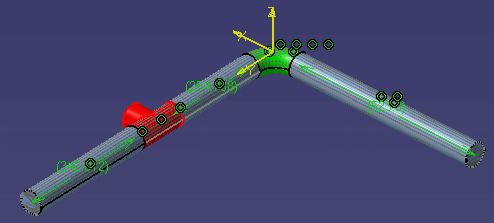
| This task shows you how to insert a part. | ||
| This procedure is used for inserting a part, such as a tee, at a location on a pipe, for instance. This effectively splits the pipe into two parts. | ||
|
1. |
With
the run displayed, click the Place Piping Part button
|
|
| 2. | Select
the part you want to place and click where you want to place it. The part will be placed.
In the image below a tee has been inserted in a straight pipe.
|
|
| 3. | To learn about adjusting the location of the part once it is placed, see Move/Rotate In-Line Parts. | |
![]()