This task gives you some tips to help you tuning the material parameters when rendering a scene.
Click Shading with Material
![]() in the View toolbar then select View > Render Style >
Perspective.
in the View toolbar then select View > Render Style >
Perspective.
-
Click Quick Render
 to detect the material parameters which need to be modified:
to detect the material parameters which need to be modified:
Specular and Reflectivity parameters set to 0 -
Access the Rendering tab in the Properties dialog box. First, we are going to modify the Red Paint color and lighting so that the material looks like having the iridescent and reflective properties of the metal:
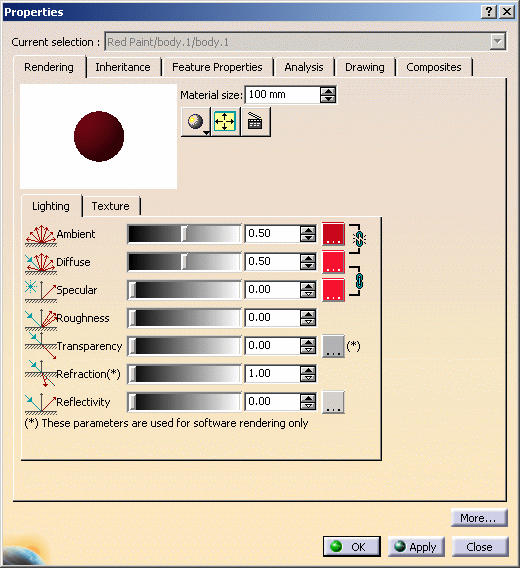
The paint color was assigned the following values:
Red=182
Green=6
Blue=24Note that you can click the Ray Traced Preview
 button at
any time to display a rendered image of the material in the
Properties dialog box. To deactivate this mode, click the
icon once again.
button at
any time to display a rendered image of the material in the
Properties dialog box. To deactivate this mode, click the
icon once again.
Play with the Diffuse coefficient to adjust more precisely the material lighting.
Do not forget that the Specular coefficient tunes the intensity of light coming directly from the light source, whereas the Reflectivity coefficient defines the amount of reflected light coming from other objects (indirect light).
-
Click OK to validate before creating a quick render:

-
Access the Glass lighting parameters in the Properties dialog box. As for Red Paint, the Glass material must be reflective and shiny:
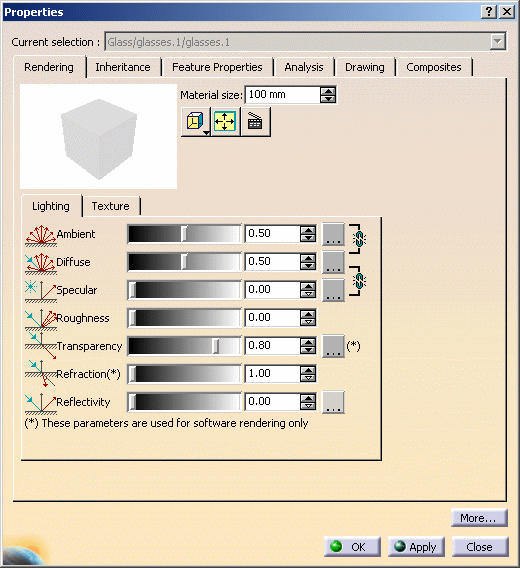
The glass color was assigned the following values:
Red=30
Green=30
Blue=30 -
Click OK to validate then create a quick render.
Note: if you want the red car lighting to be similar to the one of the other cars (in background), thus being as close as possible to reality, just set the Luminosity value to 0.75.
The quick render result is as follows:

We suggest that you create a quick render after each parameter modification to check the impact on the material. -
Now let`s deal with the tyre color and access the Rubber material properties. The following values have been applied:
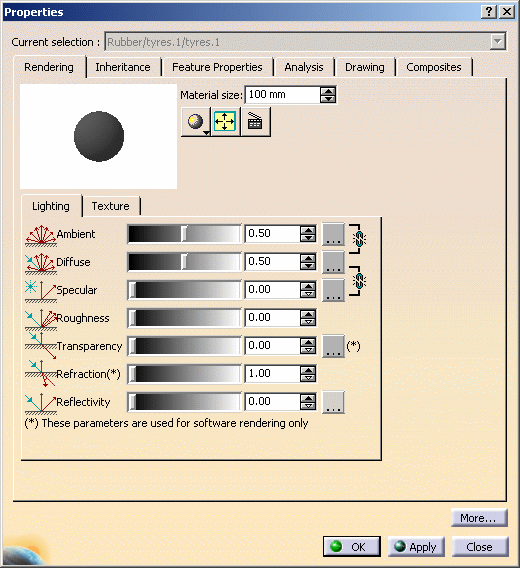
The rubber color was assigned the following values:
Red=61
Green=61
Blue=61 -
When satisfied, validate your parameters then click Render Shooting
 to check the final result:
to check the final result:
Shooting rendered from current viewpoint 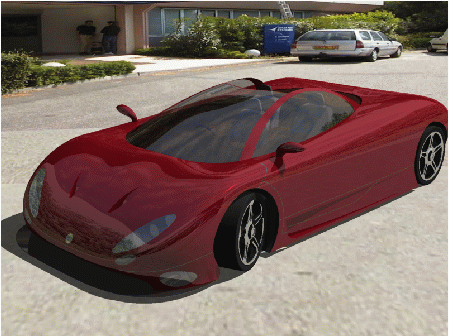
Shooting rendered from camera viewpoint
For more information on shooting, refer to Setting Image Quality Parameters in this guide.
![]()