-
Select the Tools > Options command. The Options dialog box is displayed.
-
Expand the Knowledgeware option and click the Product Functional Definition tab. The Invention Machine tools tab is displayed containing the following set of options:
Document contents at creation
The Problem presentation in tree section relates to the listing of the problems in the Problem Manager.
Empty |
|
| After a File>New, you just see onscreen the tree with the OBJECTS, ACTIONS, PROBLEMS, CONCEPTS and VARIANTS nodes. |
|
Sample Elements |
|
| In addition to the basic tree, you get onscreen a sample of a graph. |
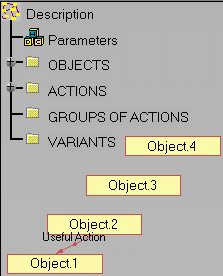 |
|
|
|
Functional Object presentation in graph
 |
Split Functional Object Name on several lines |
|
|
String used as carriage return in Functional Object name |
Functional Action presentation in tree
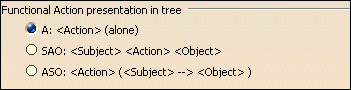 |
A: <Action > (alone) |
| Only the action label is displayed (example:
Generates).
|
SAO: <Subject> <Action> <Object> |
| The action is displayed in the <subject> <action>
<object> form (example: Motor Generates Noise).
|
ASO: <Action> (<Subject>--><Object>) |
| The action is displayed in the
<action>(<subject>-><object>) form (example: Generates(Motor->Noise).
|
Knowledge items presentation in tree
 |
Show parameters |
| Enables the user to display the parameters located
under the Parameters node and related to the object(s) or system(s).
|
Show relations |
| Enables the user to display the relations located
under the Relations node and related to the object(s) or system(s).
|
Type of icon on Functional Elements in graph
 |
Indicates a current association with PPR links |
| Displays a red or a green light indicating that a
file is linked to the system.
|
Indicates a current Generative Script |
| Indicates that a link exists between the object and
a Generative script.
|
Show synchronization status of the Local Parameters Cache (on referenced systems) |
| Enables the user to display the existing link
between two parts.
|
-
Change these options according to your needs.
-
Click OK when done to validate your settings.
