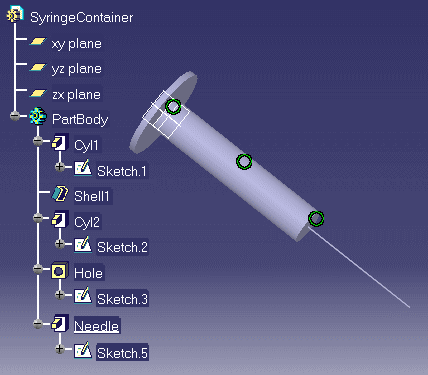-
Open the PfdSyringeAndFinger.CATSystem document. The following graphic is displayed.
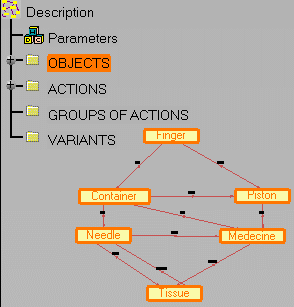
-
Right-click the Container object in the geometry or in the specification tree, then select the Generative Script of Functional Object command from the contextual menu. The Edit the generative scripts of a functional elements dialog box is displayed.
-
Click New, indicate the name of the new script and click OK. Double-click the name you have just indicated, the GenerativeScript editor opens.
-
Enter or copy/paste the script provided in the PfdSyringeContainer.CATGScript sample in the editor, then click Generate. The document below is generated. Please note that you need a Product Knowledge Template license to generate a script.