This window is designed to link a generative script with a
component. You can access it by clicking the
![]() icon or by right-clicking a functional object and selecting the Generative
Script of a Functional Object command.
icon or by right-clicking a functional object and selecting the Generative
Script of a Functional Object command.
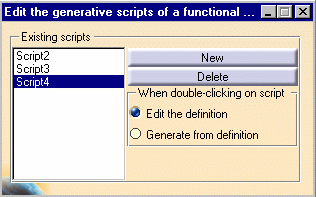 |
The
.  |
| The
|
|
| When selected, the Edit the definition check box enables you to access the Generative Script Editor window (see explanations below). | |
| When selected, the Generate from definition check box enables you to automatically launch the generation of the selected script. |
This window can be accessed by double-clicking a script in the list (the Edit the definition check box must be checked.) It enables you to enter a Generative script (For more information about the Generative script syntax, see Product Knowledge Template User's Guide.)
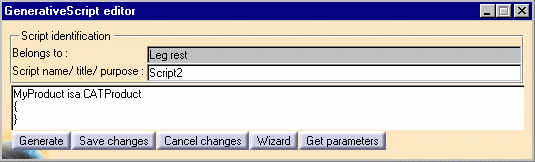
|
|
|
|
|
| Enables you to generate the result of the script. Note that a Product Knowledge Template license is required to perform this operation. | |
| Enables you to save the script. | |
|
|
Enables you to cancel the changes made to the script or to delete the existing script. |
| Enables you to access the Product Knowledge Template Browser. For more information about this browser, see Product Knowledge Template User's Guide. | |
|
|
Enables you to retrieve the parameters such as the ProblemRank, the FunctionRank, and to insert them into your script. |