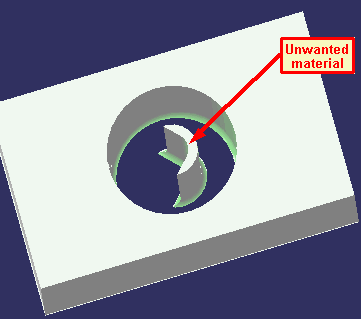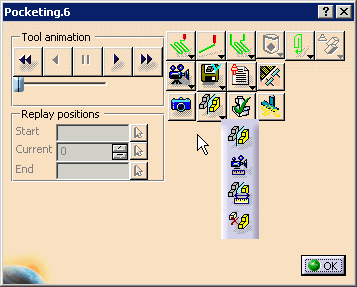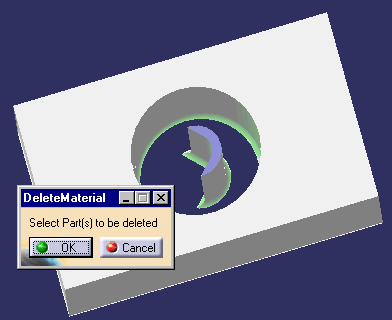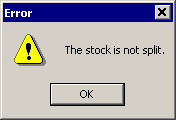|
|
During the material removal process, chunks
of material may get detached from the stock. You can pick any of the
unconnected material belonging to the stock and delete it after the
simulation has been stopped. This functionality eliminates false
collisions that occur when unwanted chunks remain after being detached
from the stock.
|
||||
|
|
Complete the procedures as described in
Accessing NC Manufacturing Verification
and Comparing the Machined Stock Part and the
Design Part,
including:
|
||||
|
|
|
||||
|
|
If there are no chunks of material from the
stock and the command is invoked, the following error message appears:
|