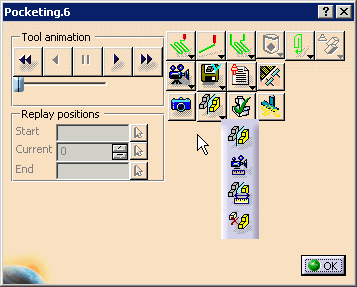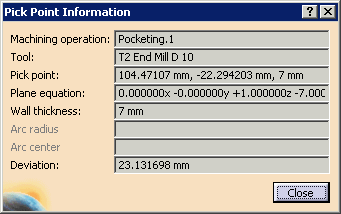|
|
This procedure describes how to analyze pick points in a video simulation. | |||||
|
|
Complete the procedures as described in
Accessing NC Manufacturing Verification
and Comparing the Machined Stock Part and the
Design Part,
including:
|
|||||
|
|
|
|||||
|
|
This information is available at every pick provided that the point picked is a "machined area pick." To get information about errors and deviation at the picked point, first do a design part comparison. Design part comparison renders the stock in a color-coded manner, depicting deviations from the design part. A subsequent pick displays the deviation value. |