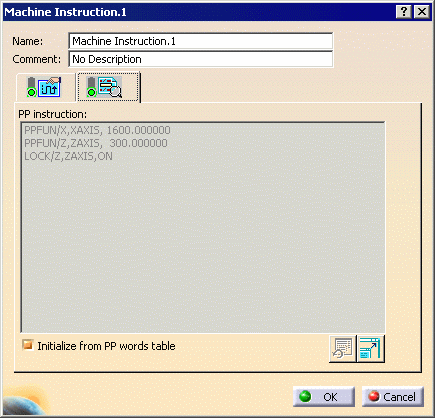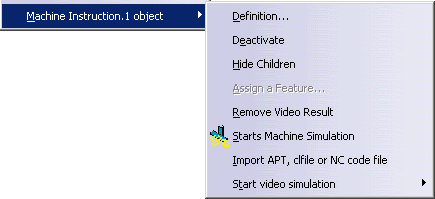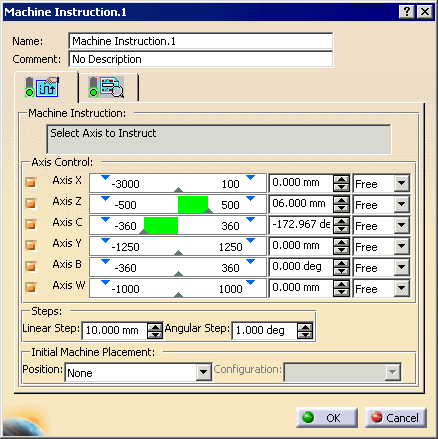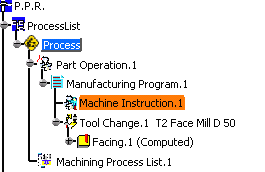|
This procedure describes how to create a machine
instruction activity. A machine instruction activity is not created
within NC Machine Tool Simulation; rather, it is created in one of the V5
machining workbenches and used by the NC Machine Tool Simulation
workbench.
The role of a machine instruction activity is to allow a parallel or
peripheral axis machine to be used in a simulation. You can lock
one of the parallel axes and specify the other axes that can move freely.
|
 |
Before creating a machine instruction, open the
Process1.CATProcess file within
any V5 machining workbench. Assign the
ParallelAxisMachineSample.CATProduct to the Part Operation. |
 |
-
On the PPR tree, select Machine Program.1,
and click Machine Instruction  in the Auxiliary Operation toolbar.
in the Auxiliary Operation toolbar.
 |
The Machine Instruction command appears on the Auxiliary
Operation toolbar only if you have a license for NC Machine Tool
Simulation as well as a V5 machining workbench. |
The Machine Instruction dialog box
appears with the Properties
 tab on
top. tab on
top. |
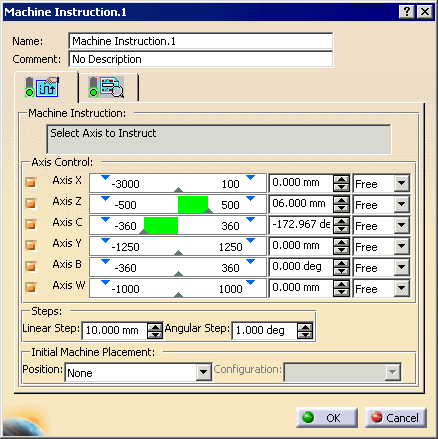 |
 |
When the dialog box first appears, none of the axes are
selected. If you enter a subsequent machine instruction, the dialog
box opens with the axis set as they were for the previous machine
instruction activity. |
-
Select the axis to lock.
| Once selected, the axis remains locked during the simulation
until another machine instruction is encountered. |
-
Select one or more axes to move freely.
-
(Optional) Enter a comment in the
Comment box.
-
Select a Position for Initial Machine
Placement.
Possible positions are:
- List of machine home positions
- Previous Machine Instruction (if defined)
- Last point of previous machine operation
- First point of next machine operation
|
-
Select a Configuration (if available).
| If one or more configurations is available for the machine
position, you can select a configuration. |
-
Click OK.
| The machine instruction activity is added to the
PPR tree. |
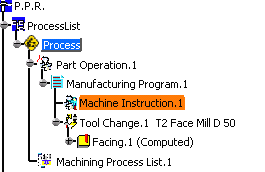 |
 |
If a generated transition path appears after the machine
instruction is inserted, click Update Transition Path .
Otherwise, the machine instruction data is not taken into account
in the transition path. .
Otherwise, the machine instruction data is not taken into account
in the transition path. |
|
 |
The Syntax
 tab shows the
following instructions: tab shows the
following instructions: |
| |
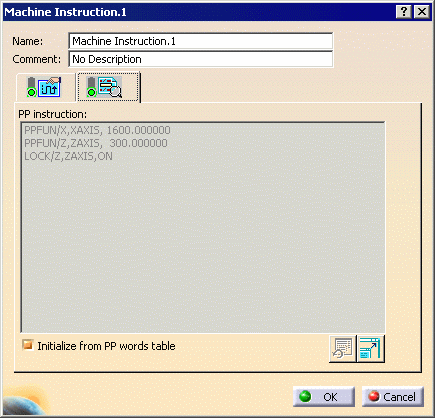 |
| |
The contextual commands available when you select the
Machine Instruction object are: |
| |
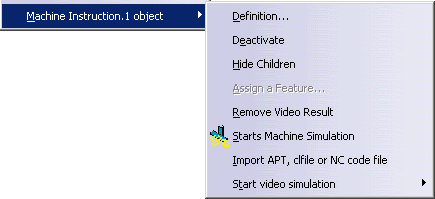 |
| |
Tool Path Replay is not available because no
tool path is created. |
| |
Each machine instruction activity is specific to a
machine. If a new machine is assigned to the Part Operation, the change
of machine does not generate a warning. After a machine change, if you
edit the machine instruction activity, you receive warning messages about
compatibility issues, should any apply. |