1.
2.
The Process Simulation command box and Simulation Control Tools toolbar appear.

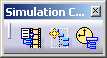
3.
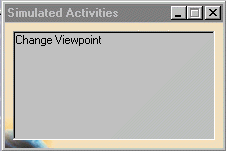
If multiple activities are simulated in parallel, all the names will be displayed.
4.
5.
- Press the X (close) button in the upper right hand corner of the Process Simulation command box OR
- Select the orange Process Simulation icon (it will return to its original colors).
By default, the Simulated Activities information box will be closed when you activate the Process Simulation command; you must use the Simulation Activities command to open it.