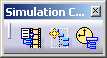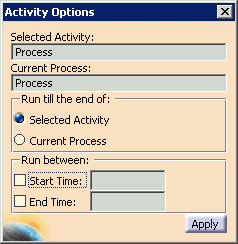|
This procedure
describes how to select only one
activity or sub-process to simulate. |
 |
This procedure
assumes that you have a process with activities loaded. |
 |
1. |
Select the activity you want to
see simulated on the PPR tree. |
|
2. |
Click Time Based Replay
 in the Synchronization Management toolbar.
in the Synchronization Management toolbar.
The Process Simulation command box and Simulation Control Tools toolbar
appear. |
|
|

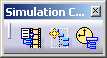 |
|
3. |
Select the
Activity Options
(On/Off)
 in the Simulation Control Tools toolbar.
in the Simulation Control Tools toolbar. |
|
|
The Activity Options dialog box
appears. |
| |
|
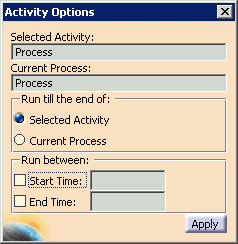 |
|
|
The dialog box automatically
contains the name of the activity or process selected in Step 1 and the
process used as a context for the selected activity (that is, either a
process or a resource task). |
|
4. |
Select whether you want to see
only the selected activity (the default) or the current process from the
current activity to the end. |
 |
If you leave the
button on Selected Activity, the Apply button remains grayed out. If
you change the option so that you are asking to run to the end of the
current process, the button will be active again. Once you press it,
it will be grayed out until you make another selection. |
| |
5. |
If needed, enter a start or stop
time or both. |
| |
6. |
Click Apply. |
 |
When you switch from
one option to the other and press the Apply button, the simulation pauses
to apply the information. If you go from "Current Process" to
"Selected Activity," the process simulation starts from the selected
activity. |
|
7. |
Press the play button on the
Process Simulation control box to view the selected portion of the process. |
 |
The Activity Option
command is a toggle command. When you no longer wish to change the
selection, deselect the Activity Option command icon by pressing the
Activity Options icon or the X (close) button from the upper right corner
of the Activity Options dialog. The last selection will be
maintained.
If you end the simulation without closing the Activity Options dialog
box, the box closes automatically. |
|
8. |
To end the simulation:
- Press the X (close) button in the upper right hand corner of
the Process Simulation command box OR
- Select the orange Process Simulation icon (it will return to its
original colors).
|