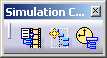|
This procedure
describes how to run a
simulation in
real time. |
 |
This procedure
assumes that you have a process with activities loaded. |
 |
1. |
Select the process or an activity
on the PPR tree. |
 |
|
|
2. |
Click Time Based Replay
 in the Synchronization Management toolbar.
in the Synchronization Management toolbar.
The Process Simulation command box and Simulation Control Tools toolbar
appear. |
|
|

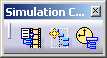 |
|
3. |
Select
Automatic
Real-time Simulation
 in the Simulation Control Tools toolbar.
in the Simulation Control Tools toolbar. |
|
|
The step size spinner will become
grayed out and the Automatic Real-time Simulation button will be
highlighted in orange. This is a toggle on/off button. |
|
4. |
Select the Play button from the
Process Simulation command bar and view the simulation. |

|
While running the
simulation automatic real-time turned on, the step size is continuously
updated. Although the value of the step is grayed out and it does not
display the updated value, if the simulation is running too slow (with
respect to the real time), the step size will increase; if the simulation
begins to run too fast, the step size will decrease. As a result, the
performance of the automatic real-time simulation step size feature may
degrade during simulations that perform computationally intensive
operations. The step sizes may become very large, resulting in unnatural,
jerky-looking motion. |
|
The Automatic
Real-time Simulation command is a toggle command. When you no longer
wish to see the simulation in real time, deselect the Automatic Real-time
Simulation command icon. You can see the process simulation in other
ways without exiting from the Process Simulation command. |
|
5. |
To end the simulation:
- Press the X (close) button in the upper right hand corner of
the Process Simulation command box OR
- Select the orange Process Simulation icon (it will return to its
original colors).
|